Are you looking at How to Add Deadline funnel to Kajabi Checkout page?
Kajabi includes a feature that generates two different URLs for the same checkout page. To cover both scenarios, go to Edit Campaign > Pages and enter both checkout URLs, as illustrated in the guide below. The end of one Kajabi URL will be /checkout, whereas the end of the other URL will be blank.
If you are looking for other scarcity marketing tools, check out the Best Deadline Funnel Alternatives
Content Outline
Add a Floating Bar Countdown Timer to a Kajabi checkout page:
To begin, go to your Deadline Funnel dashboard’s ‘Tracking Code’ area and copy your Tracking Code:

Go to the Settings tab in your Kajabi dashboard’s left-hand menu and select ‘Checkout Settings’:

Under Checkout Settings, paste your Deadline Funnel tracking code into the ‘Header Tracking Code’ box and save your changes:

Important: You only need to enter the Deadline Funnel tracking code once in this box. It will be applied to all of your Kajabi checkout pages after you’ve implemented it. This does not, however, imply that the deadline is active on all pages. Only pages added to your Deadline Funnel campaign’s Edit Campaign > Pages section will be linked to that deadline.
Now open up your checkout page in a new tab and copy the URL in the address bar.

Back to the Deadline Funnel > Click ‘Add New Page’ in Campaign > Pages. Paste your page’s URL into the first field, then add a redirect URL for after the deadline has passed:

Important Note: The URL Kajabi provides you with inside the admin may differ from the page’s final URL. To avoid any complications, copy the URL from the address bar while seeing the published checkout page and paste it into our Pages section.
You’ll see a floating bar countdown timer on the checkout page. Here’s an illustration of how the Floating Bar will appear:

Add an Inline Countdown Timer to a Kajabi Checkout Page:
To start, navigate to the ‘Tracking Code’ section of your Deadline Funnel dashboard and copy your Tracking Code:


Under Checkout Settings, paste your Deadline Funnel tracking code into the ‘Header Tracking Code’ box and save your changes:

Important: You only need to enter the Deadline Funnel tracking code once in this box. It will be applied to all of your Kajabi checkout pages after you’ve implemented it. This does not, however, imply that the deadline is active on all pages. Only pages added to your Deadline Funnel campaign’s Edit Campaign > Pages section will be linked to that deadline.
Now open up your checkout page in a new tab and copy the URL in the address bar.

Back to the Deadline Funnel > Click ‘Add New Page’ in Campaign > Pages. Choose “Display Inline Timer,” paste your page’s URL into the first field, and provide a redirect URL for when the deadline passes. In this box, you’ll see a code snippet that you’ll need to copy and paste into your checkout page. Now press the ‘Save’ button:

Back in Kajabi, in your Offer’s settings, click ‘Edit Checkout’:

Click on ‘Offer Details’ and scroll down to the ‘checkout copy’ section:

Click the ‘source code’ icon to reveal the code for your checkout copy:

Paste your Deadline Funnel inline countdown snippet into the checkout code where you want your countdown to appear, click ‘OK’, then save your changes:

When you view your checkout page, you will see your inline countdown timer:

Conclusion:
Deadline Funnel can help you increase sales for your Kajabi marketing campaigns!
Whether you’re running a webinar, an email series, an automated launch, or any other form of campaign, each subscriber in your sequence will be allocated their own individual deadline.
If you don’t use a deadline, you’re throwing money away!