In this Blog, I am going to discuss How to Fix Flickering Video Problem’s 2024
In this post, I answer questions regarding issues with flickering videos. I also mention a few useful tips that can help avoid flickering issues while shooting a video.
“Hi, guys! I went to attend a stage show. I shot footage of the show using LED lights. But when I was reviewing the footage, I found out that it has flickering issues. I don’t know what went wrong. Is there a method to fix it?”
“I recorded a video of a conference, attended last week. When I recorded the video, it looked ok in the viewfinder. But when I went to edit it, I find a lot of vertical flickering. Is there any way to correct this now?”
Flickering in video footage generally occurs when the shutter speed and frame-per-second (FPS) rate of the video, while recording, is close to the frequency, yet not the same (ideally the speed of shutter speed is approximately double the number of FPS that you are recording).
Also, it depends on how much light is available while you shoot the video.
So, if you are experiencing a flickering issue in your videos, below are some tested solutions to solve the problem.
Content Outline
How to Fix Flickering Video Problem’s Methods
Method 1: Set the brightness of each frame at a consistent value
If you are familiar with video editing, try setting the brightness of each frame at a consistent value, going frame-by-frame. Also, try using special video editing programs such as time-lapse tools, available online, for removing flickering from the videos.
Method 2: Use Plugins in Video Editing Software
You may also try using a video editing plugin, specially customized to fix flickering video problems.
There are different video editing plugins such as HitFilm, Flicker-Free, and so on. Whichever plugin you choose, it must be compatible with your video editing apps or software such as After Effects, Avid, FCP, Premiere Pro, AE, Vegas or Resolve.
The plugins are easy-to-use and come with tutorials to fix flickering lights in video.
Method 3: Use a Professional Video Repair Tool
If the above-said methods didn’t solve the video flickering problem, choosing a powerful video repair software such as Stellar Repair for Video can be the best approach.
This do-it-yourself software can efficiently fix the flickering issue in your video.
It can also repair broken or corrupt video files. You can easily fix stuttering, flickering, jerky, truncated, grainy, frozen, blur, out-of-sync, choppy & other video problems using this software.
The software provides support for repairing videos shot from CCTV, drone, DSLR, dashcam, android phone, iPhone, etc. You just have to download and install the software on a PC.
Run the software and select the flickering videos. Proceed further to repair them. Once the repairing process is complete, you can save the fixed video at the desired location.

Note: You can see the preview of repaired video files before saving them. It helps you make sure that the repaired videos are free of corruption.
How to Repair Flickering in Videos Using Stellar Video (Step by Step)
Step 1: Click On Add File

Step 2: Select the Video

Step 3: Repair in Progress

Step 4: Preview Repaired Video

Step 5: Save Repaired File

Quick Links
- Seller Snap Review: Is It A Worthy Repricing Tool?
- VSDC Video Editor Pro Coupon; Discount : Save 60% Now
- Inpixio Review Should You Try This Free Photo Editor Software (Honest Review)
Conclusion | How to Fix Flickering Video Problem?
Flickering in the video is a common problem, which you won’t notice while shooting the video. It can only be found when you are done with shooting and reviewing the footage. However, you can solve the flickering issue in your video by using the methods mentioned in the post.
However, it is best to use a trusted video repair tool such as Stellar Repair for Video. This DIY software can repair stuttering, flickering & other problems from an unlimited number of video files simultaneously.