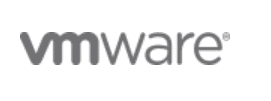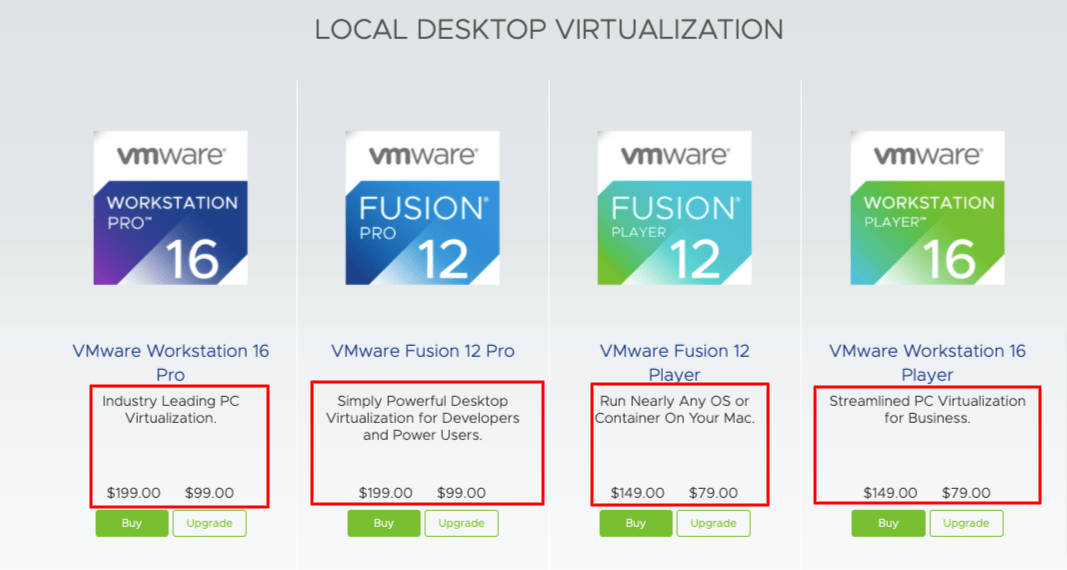The concept of virtual machines (VMs) and virtualization has been around for some time. However, how these systems operate has improved drastically over time.
Setting up a VM on an existing PC and operating system has never been easier. It is useful if you want to try out a different operating system (OS) or if you wish to test applications and programs on a different operating system.
I will compare VMware Fusion and Parallels Desktop in this article to find out which is the best hypervisor. I will compare the performance, ease of use, and other features each offer. Both can be installed on Mac computers.
Content Outline
At a Glance- Parallels Vs VMware in 2026
With a virtual machine, you can run another operating system on your existing PC.
During extensive testing of Parallels vs VMware Fusion, it became clear that Parallels Desktop was just a bit ahead of VMware Fusion. Overall, Parallels had a better performance.
However, your choice between VMware / Parallels will depend on what you intend to do with the virtual machine. Your choice will depend on which hypervisor will suit your needs.
Before using these products, you will have to purchase the software. The most popular hypervisor is Virtual Box, which is free. If you consider the advanced features that are available with these two options, it is worthwhile to invest in premium software.
Those of you who are software or app developers will especially need these features. VMware Fusion requires only a one-time payment, whereas Parallels requires an annual fee.
How about Parallels or VMware in the end? Here’s a comparison.
Parallels Vs VMware 2026
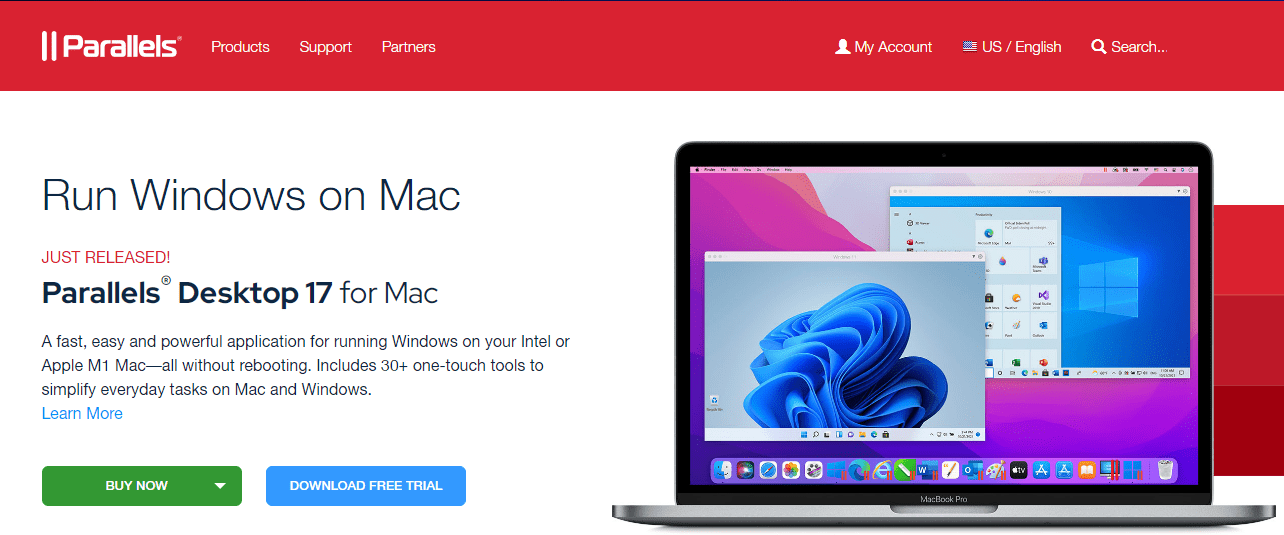
Main Differences Between VMware Fusion vs Parallels
Parallels and VMware Fusion differ in the following ways:
- Parallels are easier to install out of the box, but VMware Fusion offers deeper customization and integration features
- Parallels performed slightly better in our speed tests than VMware Fusion
- Compared to VMware Fusion, Parallels is better suited for casual users
I will, however, be as objective as possible in order to eliminate any bias. Now that I’ve cleared that up, let’s look closer at these two virtualization solutions
Comparison of Features: Parallels vs VMware
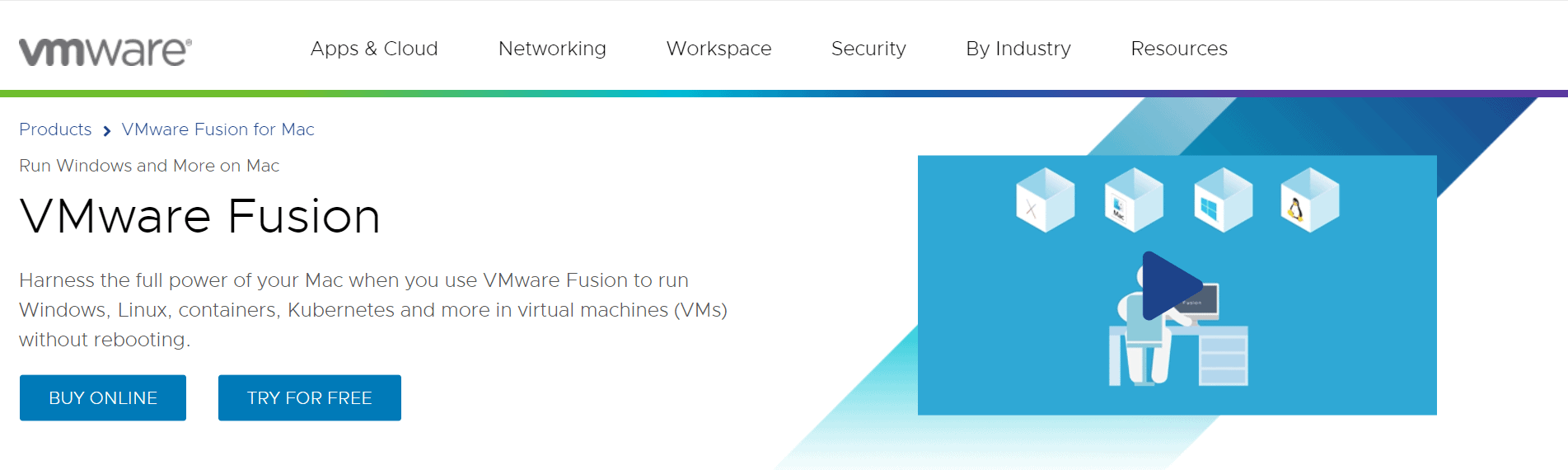
I compared each of these powerful hypervisors’ individual features to provide an accurate comparison. This helped me understand the strengths and weaknesses of each program.
1. Performance
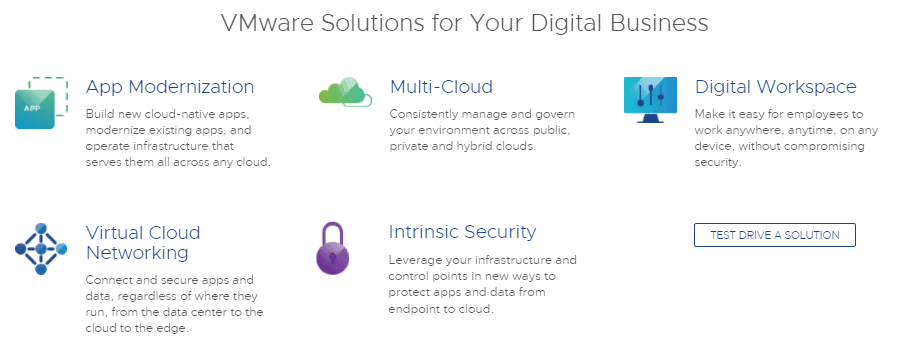
Performance is a key factor to consider when comparing VMware Fusion to Parallels Desktop. There is nothing worse than working on a lagging computer. Virtual machines are no different.
As part of the testing, I created both programs with the exact specifications and resources. In this test, I assigned four processors and eight GB of RAM to each virtual machine.
The boot-up speed of Parallels was obviously faster than VMware’s. VMware took almost twice as long as Parallels to reach the desktop. When shutting down programs, VMware took almost twice as long as Parallels. Parallels took about five seconds, whereas VMware took almost twice as long.
The difference in performance speed is not only noticeable upon startup or shutdown of the program. Other apps running in the VM show significant differences in performance.
Start the browser, launch a new program, and even take a snapshot if necessary. Compared to VMware Fusion, Parallels was faster.
System resources were also used differently. With Parallels, you can pause a virtual machine if you’re not actively using it, protecting system resources. Since VMware does not have such a feature, a VM in the background will continue to eat up system resources.
2. Ease of Use
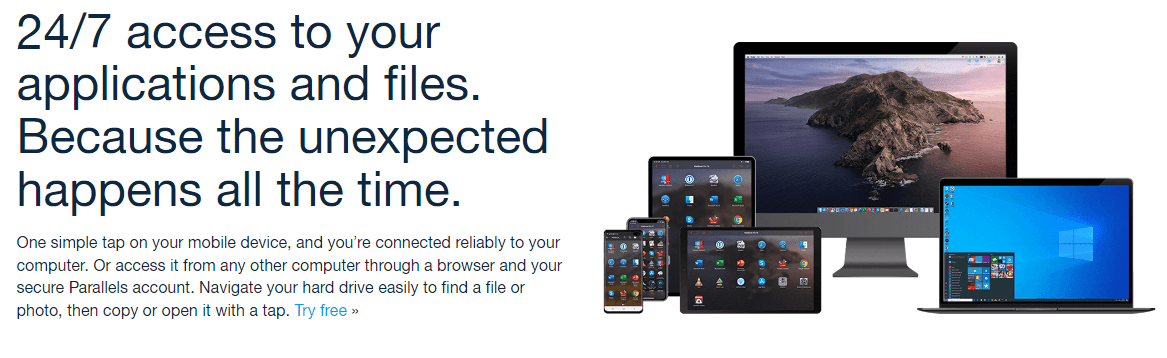
In terms of making things easy, both hypervisors performed well. The installation process is guided from the very beginning. For users unfamiliar with virtual machines, this makes setting them up much easier.
Parallels Desktop slides you through the process of setting up your new virtual machine a bit more smoothly than VMware, even though both platforms are simple and easy to use. It takes less than half an hour to set up your new virtual machine using this guide.
In general, if you use browsers, email, or Microsoft Office programs regularly, Parallels is a great VM because of its added speed.
VMware is a better choice if you develop a lot of server-side applications as it integrates well with ESXi. Integration of Parallels Desktop into ESXi is more difficult, although not impossible.
3. Pricing
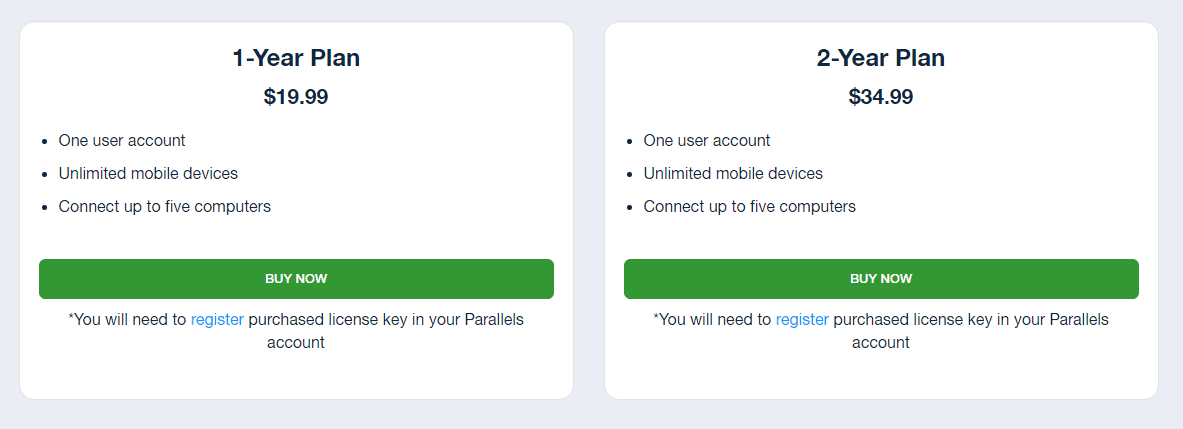
Another crucial factor is the cost for most of us. You don’t want to spend a lot of money on a program that isn’t as feature-rich as you want it to be or works the way you need it to. I also compared VMware and Parallels in terms of cost.
Due to recent changes in Parallels, you now have to pay a yearly subscription fee to get the license.
In my tests, I used the standard home/student license, which costs $79.99 / year. Parallels’ business and professional editions cost $99.99 per year. You can test out the program for 14 days free of charge to see if it meets your needs. Also, it offers a 30-day money-back guarantee.
The VMware Fusion license, on the other hand, is a one-time fee. In spite of the slightly higher price, the license is yours for life once you have it.
One payment for VMware Fusion 12 Player is $149.00. For $199.00, you have the pro version, and for $241.00 you have the pro version with support. The hypervisor can also be tested for a period of 30 days without cost.
The only free basic version available for personal use is VMware Fusion. Despite the fact that I didn’t use it in my testing, it could be a good option for those who only need the bare minimum in terms of virtual machines.
4. Launching Apps
Parallels vs VMware Fusion both run a wide range of programs within the VM with no problems, however, the differences in performance of the two programs become apparent once again. Parallels consistently booted up programs faster than VMware Fusion.
Unity is a useful feature of VMware. Virtualization products from VMware have this feature. VM applications can be displayed on the host desktop.
With unity, you can run Windows-specific apps, such as Microsoft Office, on a Mac directly from your MacOS desktop, even if you have a Windows VM installed through VMware. Thus, you do not need to switch between both desktops.
Unity has a few limitations. You can only use it on Linux, Windows 2000, and newer virtual machines. Virtual machines older than these will not run it. Additionally, Unity mode is not available on remote VMs, and it cannot be used in fullscreen on Windows.
Coherence is a feature Parallels also offers. Coherence is a Mac desktop application that lets you run Windows (or whatever OS you have as your virtual machine) programs simultaneously.
5. Support
It is also important to have access to support. You should be able to get assistance and solve any problems you might have with a program, especially one you paid good money for.
Parallels provide support as part of its subscription. Contacting the support team is easy via email or the live chat feature on the website. The company also offers a phone number you can call, but this may incur additional charges. The website’s chat option is very user-friendly and convenient.
However, VMware Fusion does not provide support. Support is an additional cost. Individuals and small businesses may not be able to afford the support offered as it is primarily designed for companies.
Quick Links
Parallels vs VMware: Who Is The Winner In 2026?
VMware or Parallels: which is better? It is evident that Parallels is the better choice between Parallels and VMware.
Parallels run smoothly and perform better than VMware even though it is more expensive. Additionally, it requires fewer system resources, which I appreciated because switching between platforms becomes much easier.
However, VMware has been around for a long time and has developed a loyal clientele, especially among back-end developers. Developers prefer VMware because of its reliability.