Content Outline
In this article, we’re going to look at how you can test your checkout and see the flow from a customer’s perspective, without processing any live payments.
This allows you to go through your funnel and see how things work, with not only the front-end visuals for the customer, but also your fulfillment and autoresponder behavior rules, Zapier, and webhooks (where used).
We’ve got this article broken down into several sections:
Setting your product to be in test mode
There are three statuses that can be set in your product settings:
Disabled the Live Test Mode
This is configurable in your product settings, under the first options tab.

When you set your cart to ‘test mode,’ it will no longer accept live payments.
The cart will function similarly to a ‘live’ cart in that product access, behavior rules, webhooks, and so on will all be triggered, but no actual payment will be taken.
Because no live payments are processed, you will not receive a sales notification email as a vendor.
We have a few simple identifiers to ensure that there is no confusion between a product in test mode and one that is ready to accept real payments from customers. Before diving into the article you can check Thrivecart Coupon.
1. The Product status is shown in your dashboard across the product thumbnail.
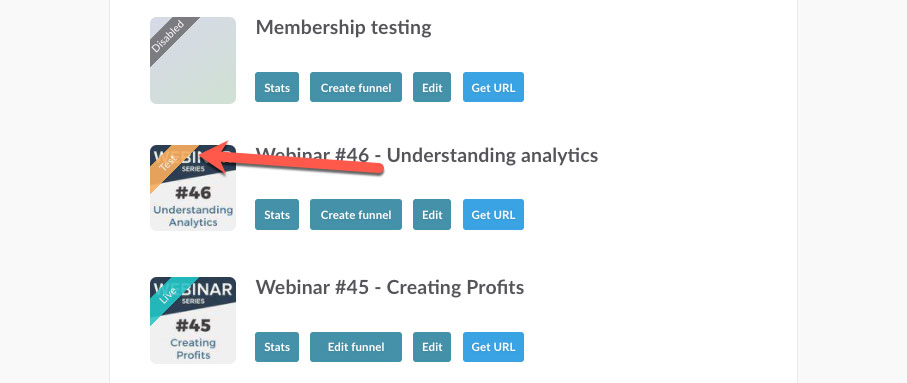
2. A banner across the top of your checkout page.
When you visit a cart URL, you will notice that it is in test mode because there is a clear orange banner running along the top warning you that no live payments will be processed.

3. Payment fields will be either yellow or have a test mode warning above them.
If you’re using Stripe, you can copy the test card number (4242 4242 4242 4242) and any future expiry date and 3 digits for the CVC.
You can find other test card numbers for different results directly at Stripe here if you’re wanting to test different scenarios on your checkout (like SCA scenarios or declines).
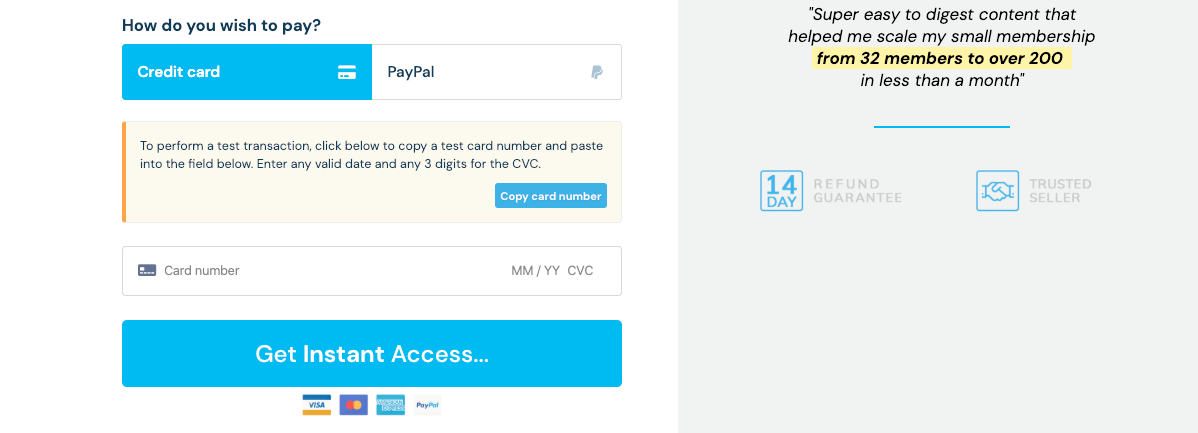
Testing your funnel
To test your funnel and go through as a customer would, you can simply complete your details and then click the complete order button. You will then either be taken through to the next step in your funnel (an upsell or success page).
Remember, things like your behaviour rules, membership fulfilment, Zaps, and webhook notifications will also trigger. This lets you check all your integrations and make sure everything is working as you expect.
The email address you enter as the ‘customer’ will receive a receipt for the payment so you can see how the notifications to your customers appear.
Use a different email address for each test, especially if you’re testing membership platforms or autoresponders.
Services like Gmail make it simple to generate a unique email address based on your existing email address, which is ideal for testing.
If your email is johnsmith@gmail.com, simply add ‘+xyz’ between ‘johnsmith’ and ‘@gmail.com’.
For instance, johnsmith+xyz@gmail.com
You will continue to receive this email in your inbox, but it will be treated as a unique email by other systems. When testing as a ‘new customer,’ this is ideal.
Viewing test orders
By default, your dashboard displays only the most recent transactions and data in your account. However, you may want to view the test mode order you process in case you need to process test refunds or manage subscriptions to test additional functionality involving Zapier, webhooks, and other integrations.
To enable a selector in your transactions area, go to Settings > Account-wide settings > Finances and then change the toggle between modes option.
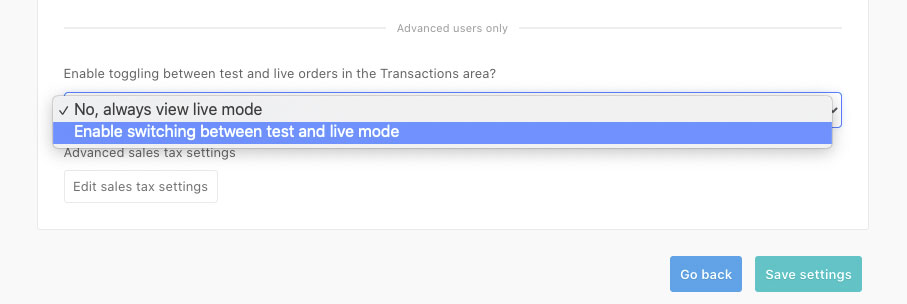
Once that’s been saved, if you head to your Transactions area, at the bottom of this page will now be a selector to switch between.
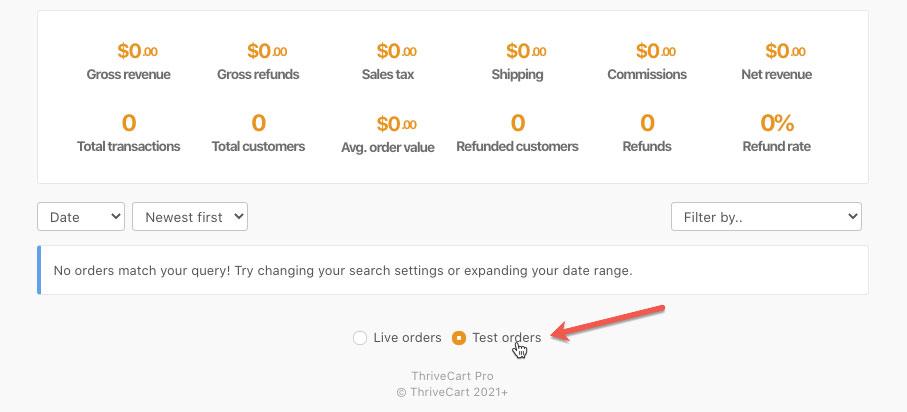
The system will turn orange to represent your review of test mode data.
If you completed a test mode order for a subscription and used Stripe as your payment processor, you’ll notice that this subscription is also set up in your Stripe dashboard under the test data.
Stripe will, for example, trigger rebills when they are due, and those ‘test’ recurring payments will be tracked in your dashboard, triggering things like behaviour rules and fulfillment where applicable.
Final testing
So, once you’ve finished all of your testings and are confident that everything is set up exactly how you want it, you’ll go live with the product and begin accepting real payments from customers.
We always recommend running a live test through each processor to ensure there are no issues on your payment processor’s end that would not be detected in test mode. You can always reduce the price of your product to a single dollar (or the equivalent in your currency), test with a live payment, and then return your price to the correct price for your product.
Alternatively, you could use a coupon to reduce the price, then simply disable the coupon when you are finished testing.
When testing with a live payment, make sure you actually pay for the product and don’t give it away for free. If the product is free, no real payment processing takes place.
We also don’t recommend doing all of your testing while your product is live because the data will be muddled with your live stats and transactions, distorting the true figures.