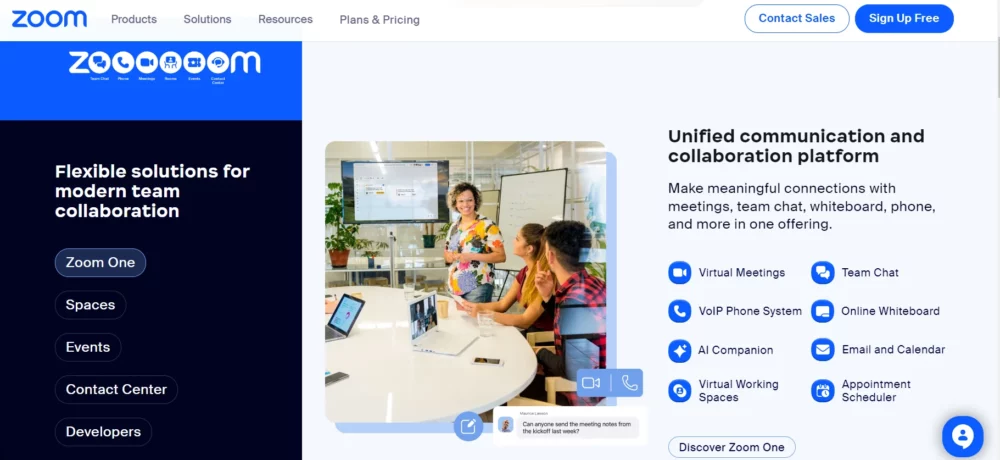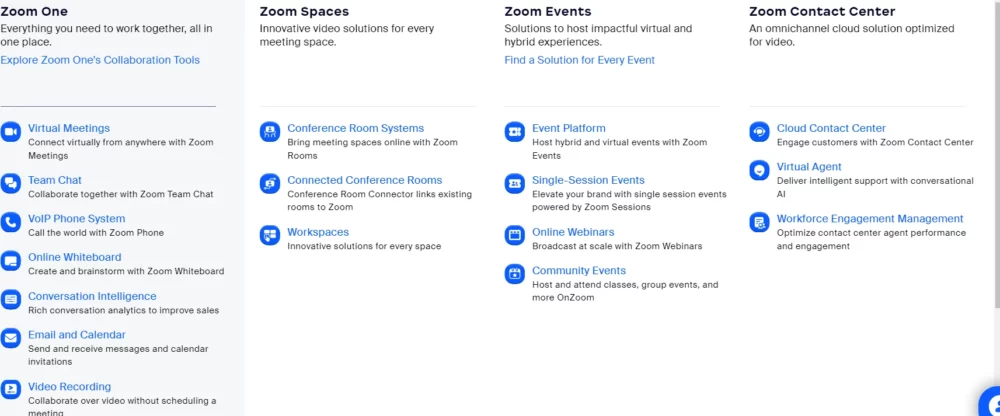Zoom Webinar Features 🤷♂️
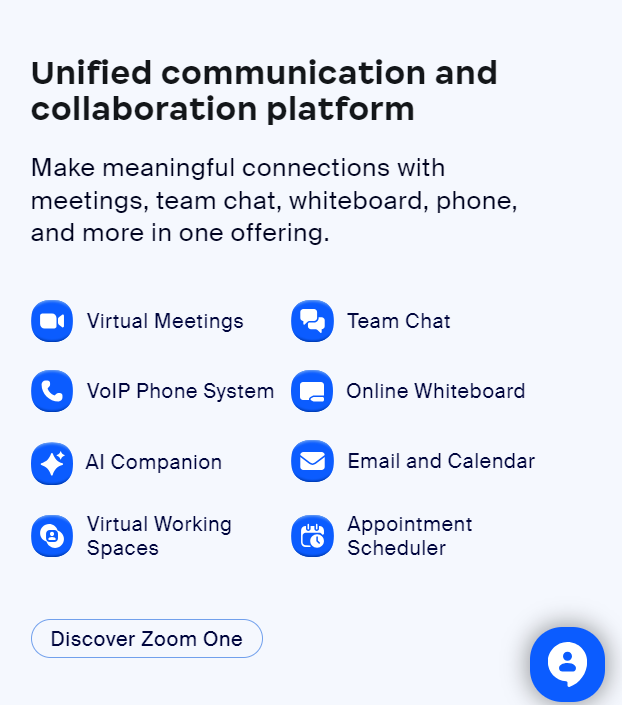
| Features | Description |
|---|---|
| Chat | Enables real-time text communication between participants for discussions and Q&A sessions. |
| Integrations | Connects with various tools and platforms for efficient webinar management and follow-up. |
| Polling | Allows live polls to gather audience feedback and opinions or conduct quizzes for engagement. |
| Screen Sharing | Presenters can share their screens to show presentations, documents, or applications. |
| Webinar Panelists and Attendees | Different roles allow for structured presentations; panelists present and interact, and attendees view and listen. |
| Audio | High-quality audio for clear communication, with VoIP or telephone options. |
| Attendees Can View and Listen Only | Attendees join in view-only mode, minimizing distractions and maintaining focus on the presentation. |
| Breakout Rooms | Divide the audience into smaller groups for workshops or detailed discussions. |
| Registration | Customizable forms to capture attendee information for audience management and follow-up. |
| Whiteboard | An interactive tool for presenters to draw, annotate, and share visual content in real time. |
| Livestream | Extend reach by live streaming webinars to social media or custom streaming services. |
| Participant Roles | Defined roles (host, co-host, panelist, attendee) for effective webinar management. |
| Recording | Automatically record webinars for future playback and accessibility. |
| Scheduling | Plan webinars in advance with options for date, time, and settings configuration. |
| Unmute | Control over audio participation for hosts and panelists. |
| Video Sharing | Share high-quality video clips during the webinar to enhance presentations. |
| Webinar Reporting | Detailed reports on engagement, registration, and performance for analysis and planning. |
From interactive Q&A sessions with attendees to detailed reports on attendee engagement, polls, and breakout rooms – there is so much more than just video conference calls available with this widely used provider.
After hearing about all that Zoom Webinars has to offer and all its powerful features, you may be tempted to give it a try!
2. Integrations
Integrations in Zoom Webinars connect the webinar platform with various tools and platforms such as CRM systems, marketing tools, and calendar apps to streamline webinar management and enhance follow-up processes.
For instance, integrating Zoom with a CRM tool allows hosts to automatically import participant information into their customer database for future engagement.
To leverage integrations, navigate to the Zoom Marketplace, find the relevant app or service you wish to integrate and follow the installation and authorization process. These integrations can automate tasks like sending reminder emails, registering participants for webinars, and gathering post-webinar feedback, saving time and enhancing the overall efficiency of webinar management.
3. Polling
The Polling feature enables hosts to create live polls to engage their audience, gather feedback, or conduct quizzes. To use this feature, the host must first set up polls in the webinar settings before the event starts.
During the webinar, the host can launch a poll, allowing participants to submit their responses in real-time. This feature is invaluable for interactive sessions as it encourages participant engagement, provides instant feedback to the presenter, and can be used to tailor the content of the webinar based on participant responses.
Poll results can be shared with attendees during the webinar for immediate discussion or saved for analysis after the event.
5. Webinar Panelists and Attendees
In Zoom Webinars, the distinction between panelists and attendees is designed to facilitate structured and organized presentations. Panelists are active participants who can present and share their video and audio and interact directly with the audience.
They can manage certain aspects of the webinar, such as starting polls or managing Q&A sessions. The host can invite up to 100 panelists (depending on the plan), allowing for a diverse range of speakers and interactive elements within a single session.
Attendees, on the other hand, join the webinar in view-only mode. They can listen to and watch the webinar but cannot share their video or audio by default. However, they can interact with the panelists and host through features like Q&A, chat (if enabled), and participating in polls. This setup minimizes distractions and focuses attention on the content being presented, making it ideal for large audiences.
To manage these roles effectively, the host can customize settings prior to the webinar, deciding whether attendees can interact through chat and Q&A. During the webinar, hosts can also promote attendees to panelist status, allowing for dynamic interaction and participation.
This structured approach ensures that webinars can be tailored to meet specific goals, whether it’s a highly interactive workshop or a formal lecture.
6. Audio
Audio quality is paramount in Zoom Webinars, as clear communication is crucial for the success of any virtual event. Zoom offers robust audio options to ensure that all participants, whether panelists or attendees, can hear and be heard with clarity. The platform supports both Voice over Internet Protocol (VoIP) and traditional telephone audio, providing flexibility and accessibility to users worldwide.
VoIP Audio
VoIP allows webinar participants to use their computer’s audio system to connect to the webinar. This option is straightforward and cost-effective, as it requires no additional hardware or telephony charges.
Participants need a stable internet connection and a microphone-equipped device, such as a laptop, smartphone, or tablet. Zoom’s advanced audio processing algorithms help minimize background noise and echo, ensuring that speech is clear and intelligible.
For an optimal audio experience, participants can use a headset with a built-in microphone, which further enhances sound quality and reduces ambient noise.
8. Registration
Zoom Webinar’s registration feature allows hosts to create customizable forms to capture essential attendee information, such as name, email address, organization, and job title.
This customization enables hosts to tailor the registration process to their specific event needs, gathering data that can inform marketing strategies, content tailoring, and follow-up communications.
The Registration process serves as the first touchpoint with attendees, setting the tone for the webinar experience. Hosts can automate confirmation and reminder emails, ensuring attendees are engaged and informed leading up to the event.
This feature not only streamlines attendee management but also provides valuable insights into the audience, enabling targeted and effective post-webinar follow-up.
9. Whiteboard
The Whiteboard feature in Zoom Webinars offers presenters an interactive canvas to draw, annotate, and share visual content in real-time. This tool enhances the presenter’s ability to explain complex ideas visually, making the webinar more engaging and understandable for attendees. Presenters can use various drawing tools, shapes, and text options to create dynamic content.
The whiteboard can facilitate brainstorming sessions, illustrate points with diagrams, or highlight key information. This interactive element encourages participation and can make webinars feel more like interactive workshops than lectures.
11. Participant Roles
Zoom Webinars define clear roles for participants, including hosts, co-hosts, panelists, and attendees, ensuring effective webinar management.
The host controls the webinar, managing settings and permissions. Co-hosts can assist with managing the audience and presentation. Panelists are able to present, share their screen, and interact with attendees, while attendees have view-only access, with the ability to interact via Q&A, polls, and chat (if enabled).
This structured approach ensures that each participant understands their role and capabilities within the webinar, facilitating smooth operation and engagement.
12. Recording
Recording webinars automatically for future playback is a vital feature for accessibility and content repurposing. It allows those who could not attend live to view the webinar at their convenience, ensuring the content reaches a wider audience.
Recordings can be used as educational resources, marketing materials, or simply as archives. Hosts can choose to record to the cloud or locally, with cloud recordings offering additional features like transcription, making the content more accessible and searchable.
14. Unmute
In Zoom Webinars, the ability to control audio participation is crucial for maintaining order and ensuring clear communication. Hosts and co-hosts can unmute themselves and panelists when they wish to speak, while attendees are typically in a listen-only mode.
This control prevents background noise and interruptions, making the audio experience better for everyone. However, hosts can allow attendees to speak, facilitating interactive Q&A sessions or discussions, which adds value and engagement to the webinar.
15. Video Sharing
Sharing high-quality video clips during a webinar can significantly enhance the presentation, making it more engaging and dynamic.
This feature allows hosts and panelists to share videos directly from their computers, ensuring smooth playback and high-quality audio and video.
Video sharing can be used to demonstrate products, convey messages through multimedia, or provide a break from traditional presentation formats. It enriches the webinar content, providing a more varied and engaging viewer experience.
16. Webinar Reporting
Detailed reports on engagement, registration, and performance offer hosts valuable insights for analysis and planning. Webinar reporting tools in Zoom track attendance, participation in polls and Q&A, and overall engagement metrics.
This data helps hosts understand what works well and identify areas for improvement. Reporting can inform future webinar topics, formats, and promotional strategies, making each event more successful than the last.
FAQs
👀Can attendees participate in a Zoom Webinar?
Attendees can participate in Q&A sessions, respond to polls, and use the chat feature if enabled by the host. However, they cannot share their video or audio unless the host promotes them to a panelist during the webinar.
🧐Can I record my Zoom Webinar?
Yes, you can record your Zoom Webinar either to your local device or to the cloud. Hosts can start recording at any time during the webinar. Cloud recordings include options for audio transcription.
👉Can I livestream my Zoom Webinar to social media?
Yes, Zoom Webinars can be livestreamed to Facebook, YouTube, or a custom streaming service. This option can be found in the webinar settings, and you'll need to configure the livestream settings before your event starts.
✅ What are breakout rooms in Zoom Webinars, and how do they work?
Breakout rooms allow you to split your webinar into smaller sessions for more focused group discussions. The host can create breakout rooms during the webinar and assign participants to rooms either automatically or manually.
Quick Links
Conclusion- Zoom Webinar Features 2025
Ultimately, Zoom webinars provide users with a wide range of features to maximize the functionality and effectiveness of virtual meetings and events.
With an intuitive interface and customization options such as recording, breakout rooms, and polls, businesses can create meaningful experiences that drive engagement no matter where their employees are located.
By taking advantage of these features, organizations can take their digital events to the next level and benefit from one of the most efficient communication solutions on the market. It’s no wonder that so many businesses have integrated Zoom into their workflow.
That said, users should remember to explore all the available features to get the most out of their webinars. By doing so they can ensure that their virtual events are as successful and engaging as possible!