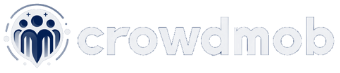Reaching iOS users can be challenging for marketers and publishers due to Apple’s strict policies on ads.
It’s only been three years since Apple allowed promotional content in push notifications. Despite these challenges, marketers and brands are very interested in iOS users because:
Large User Base: Apple has a significant number of users.
Affluent Audience: iOS users are generally considered more affluent and willing to spend money.
In this article, we will discuss how to effectively use push notifications to reach iOS users and get your messages on their screens.
Content Outline
Push notifications in iOS: mechanics
When it comes to mobile devices worldwide, most run on either Google’s Android or Apple’s iOS platforms.
These platforms use Google Firebase Cloud Messaging (FCM) and Apple Push Notification Service (APNs) for push notifications.

Key Differences Between FCM and APNs
- FCM: Versatile and works across multiple platforms, including Android, iOS, and the web.
- APNs: Specifically designed for Apple devices.
Web Push Notifications for iOS
Web push notifications on iOS also need user permission to subscribe. These notifications from web apps (browsers) appear on the Lock Screen, in Notification Center, and on paired Apple Watches, just like notifications from other apps.
Reaching iOS Users Through Browsers
Until recently, using web apps was the only way for publishers and advertisers to reach iOS users. Now, the marketing world is eagerly awaiting Safari to allow push ads.
Using Notix for Push Notifications
At Notix, to send push opt-in requests from your site, you need to:
- Ask users to add your site to their home screen.
- Automate this process if possible.
- Request permission to send notifications.
User Interaction with Push on iOS
Here’s how it works:
- Users add the site to their home screen.
- They grant permission for notifications.
- Notifications then appear just like those from other apps, ensuring users stay engaged.
This setup helps you effectively reach and communicate with iOS users through push notifications.
Securing permission for push notifications
Before users start receiving push notifications on iOS, they see an opt-in request asking them to either subscribe or decline the notifications.
Users can customize their notification settings based on their preferences. Here’s how it works and what options they have:
Opt-In Request
When users visit a website or app that wants to send push notifications, they receive an opt-in request. This request allows them to either agree to receive notifications or decline them.
Customizing Notification Settings
Users can tailor the notification settings to their liking, choosing how they want to be alerted when a notification arrives. Here are the options:
- Alert: Sends attention-grabbing pop-up notifications on the screen.
- Sound: Delivers notifications with a distinct sound to get the user’s attention.
- Badge: Shows a “red dot” on the app icon, indicating the number of unread notifications.
- Critical Alert: For emergencies, these notifications break through even if Do Not Disturb mode is on. However, they require special permission from Apple.
- Provisional: These notifications quietly appear in the Notification Center without making any sound or showing a pop-up.
User Control
- Visual or Auditory Alerts: Users can choose whether they want a visual pop-up or an auditory signal.
- Icon Badges: Users can decide if they want the red dot badge to appear on the app icon.
- Granular Control: Users can further customize notifications by allowing specific types like emergency alerts or preliminary alerts.
By offering these options, iOS ensures that users have full control over how they receive notifications, making the experience personalized and less intrusive.
Push message iOS: Piece by Piece
iOS push notifications have two main components: visual and configurational.

Visual Components
- Title: The main headline of the message.
- Subtitle: A secondary line that provides more context.
- Body: The main content of the message.
- Icon: An image that illustrates the message.
Configurational Components
- Sound: The tone played on the device when the message arrives. This can be customized.
- Badge: The red dot on the app icon indicating unread messages.
- Attachments: Media files like videos, images, or GIFs that are included in the notification.
- Category: Adds action buttons to the notification, allowing users to interact with it. Swiping or long-pressing the notification reveals these buttons.
These components help make notifications informative and interactive, improving the user experience.
Interruption Level is a new feature to keep in mind
Starting with iOS 15, a new feature called Interruption Level helps manage notifications more effectively. Here’s how it works:
Interruption Levels
- Active: For high-priority notifications. These are delivered instantly, turning on the device screen and playing a sound.
- Critical: Similar to Active, but these notifications also break through Do Not Disturb mode.
- Passive: These notifications appear quietly in the notification bar without lighting up the screen or playing a sound.
- Time Sensitive: Delivered urgently, turning on the screen and playing a sound, but they follow the user’s notification settings.
Thread-ID
- Thread-ID: Assigns a unique ID to each notification, allowing them to be grouped by thread. For example, important messages can appear at the top, while promotional content is organized separately below.
These features help ensure that notifications are delivered in a way that matches their importance and the user’s preferences.
iOS in-app push notifications demystified
In-App Notifications
In-app notifications can be divided into two types: local notifications and remote push notifications.
1. Local Notifications
Local notifications are reminders that come from within the app and do not require an internet connection. They can be set for a specific time or location.
For example, you can remind users to log their weight after two days or notify them of a friend’s birthday.
These notifications can also prompt users about sales when they pass by their favorite store. However, you need the user’s permission to send these notifications.
2. Remote Push Notifications
Remote push notifications are sent from third-party services via the Apple Push Notification Service (APNs).
They provide real-time information but may have a slight delay between sending and receiving. These notifications are used by games, cleaning apps, eCommerce apps, and more.
Web push notifications, on the other hand, come from a browser and are similar to advertising banners.
Difference Between In-App and Web Push Notifications
- In-App Notifications: Sent from within the app and can be either local (no internet needed) or remote (via APNs).
- Web Push Notifications: Sent from a browser and act like online ads, appearing even when the user is not on the specific website.
These different types of notifications help keep users engaged and informed in various ways.
Sending in-app push notifications: The ABCs
To send remote push notifications, you need a registration token, also known as a device token. This token is a unique address that connects your app to the device.
How It Works
- App Launch: When your app starts, it contacts the Apple Push Notification Service (APNs) to get a device token.
- Get Token: APNs provides a unique token for the device.
- Send to Server: Your app sends this token to your server.
- Send Notifications: With this token, you can send notifications from your server, a third-party service, or Firebase Cloud Messaging.
Simple Steps
- Launch your app.
- Get the device token from APNs.
- Send the token to your server.
- Use the token to send push notifications.
This process ensures that you can send remote push notifications to the specific device your app is installed on.
Activating and updating notifications
Local vs. Remote Notifications
Local Notifications:
- Scheduled: They are set based on a specific date, time, or location.
- Fixed: Once set, they follow the schedule without changes.
Remote Notifications:
- Dynamic: They can be automated and personalized based on user behavior.
- Targeted: They are sent to specific audience segments and adapt to the user’s journey.
Advanced Remote Notifications
1. Provisional Messages:
- Non-Intrusive: These messages don’t make a sound or show intrusive banners.
- User Choice: Users can choose to dismiss or accept them.
- Flexible Delivery: You can choose to deliver them like regular notifications or keep them quiet.
2. Silent Push Notifications:
- Invisible: These notifications appear in the Notification Center without alerting the user.
- Background Tasks: They can wake up your app to perform background tasks and updates.
Summary
- Local Notifications: Rigid and scheduled.
- Remote Notifications: Dynamic, personalized, and can adapt to the user’s journey.
Advanced remote notifications like provisional and silent push notifications offer flexibility and subtlety, enhancing the user experience without being disruptive.
Rich Media in iOS Push Notifications
In the world of iOS push notifications, you can send rich media like images, videos, and GIFs. To use these enhanced features, you need to know about two important tools: Service Extension and Content Extension.
Service Extension
- Function: This is like a mini-application that enhances your push notifications with media content.
- Process: When a notification is sent, the Service Extension adds images, videos, or GIFs before it reaches the user.
Content Extension
- Function: This is your creative tool for customizing notifications.
- Customization: You can add custom colors, branding elements, and dynamic media.
- Features: Allows you to create immersive notifications with multiple images, titles, subtitles, and interactive buttons.
- Experience: Each notification can have its own unique text and links, making it more engaging.
Benefits
- Engagement: Rich media makes notifications more attractive and engaging.
- Interactivity: Users can interact with notifications through buttons and links.
- Branding: Custom colors and elements help reinforce your brand.
By using Service and Content Extensions, you can transform simple text notifications into dynamic and interactive experiences, capturing the user’s attention and enhancing their engagement
A glimpse into iOS 16: the future of iOS push
The landscape of iOS notifications continues to evolve with iOS 17, introducing exciting new features:
Lock Screen Customization: Customized Notifications
Users now have more control over how notifications appear on their lock screens. With three distinct formats – count, stack, and list – users can choose their preferred view. This customization can be accessed via “Settings” → “Notifications” → “Display as.”
Live Activities: Real-Time Insights
Live Activities have been enhanced in iOS 17, providing even more dynamic “live” push notifications.
Developers can create custom banners on the lock screen that offer real-time information, such as tracking a taxi’s arrival or monitoring a live sports match, keeping users informed instantly.
Safari: Embracing Push Notifications
Starting in 2023, Safari began supporting push notifications, and this capability has been refined in iOS 17.
This development allows web apps to send notifications even when they are not installed as native apps.
It opens up new possibilities for web-based services to stay connected with users, ensuring access to essential information without using much device memory.
The New Era of Browser Notifications for Apple Devices
With the introduction of browser notifications, Apple devices with limited memory can now access essential web resources without compromising functionality or storage space.
This feature is particularly beneficial for keeping users informed and engaged with minimal resource usage.
Also, read this:
- Top 15 Ways to Increase Mobile App Downloads
- Google Play Store Ranking Factors Explained
- ASO vs SEO: Discover the Differences and Similarities
To sum up
Push notifications have quickly evolved from simple text alerts into rich, interactive messages. Both local and remote push notifications now play a key role in engaging users in real time.
With iOS 17 introducing new customization options and real-time updates, it’s essential for marketers and publishers to understand how these notifications work.
As technology advances, the potential of push notifications continues to grow, offering more valuable interactions with users.
If you’re not yet using this technology in your marketing strategy, now is the perfect time to join Notix and explore the many opportunities it offers!