Get to know Amazon’s marketplace with Jungle Scout API, a powerful tool for learning about it. This tool allows you to analyze keyword performance, estimate sales, and accurately analyze keyword data.
It also gives you real-time info on what your competitors are up to. However, you can only access it if you’re subscribed to Jungle Scout’s Professional or Suite plans.
If you’re on the Basic plan, you’ll need to upgrade to get in on the action.
So, let’s find more details about the Jungle Scout API below:-
Content Outline
Key Takeaways about the Jungle Scout API:
- Only Suite and Pro plan subscribers can use the Jungle Scout API.
- The cost depends on how many times you use the API each month.
- The API lets businesses see Amazon sales data for their industry and competitors.
What is Jungle Scout API?
The Jungle Scout API lets people get Amazon data straight from Jungle Scout’s big database. It’s a powerful tool that makes it easy to use Amazon data for different purposes.
You can access Jungle Scout’s database directly through the API to estimate keyword searches, make sales predictions, and analyze price trends. This data can help you identify areas for business growth and improve your strategies.
You can also use the API to automate tasks using tools like Zapier or Make or even create your solutions with coding. The options are unlimited – you can build apps to analyze data, explore new markets, or support the FBA (Fulfillment by Amazon) community.
Different ways you can use Jungle Scout Amazon API?
With Jungle Scout’s Amazon API, users can gain access to and make use of Amazon data straight from Jungle Scout’s database. Here are ten ways developers and businesses can use this API to build innovative tools:
Market Analysis and Product Discovery: you can create a tool to filter products by categories, sales, and competition metrics to spot potential product opportunities.
Automated Reporting: It would be highly beneficial to develop a tool that generates regular reports on market trends, product performance, and competitive analysis using data visualization libraries.
Product Launch Planning: You can also build a tool to identify the best time to launch new products and plan marketing strategies based on market trends and historical data.
Amazon Seller Chatbot: You can develop a chatbot that provides instant product research and market analysis for sellers, interpreting user queries and presenting relevant data.
Automated Competitor Analysis Tool: You can easily create an application to monitor competitors’ product listings, pricing strategies, and sales performance and provide alerts for significant changes.
Product Trend Spotter: You can build a tool to identify emerging trends in product categories by analyzing sales data, search volume, and market demand over time.
Customer Insights Analyzer: You can develop a tool to analyze customer reviews and feedback across categories, extracting useful insights using text analysis and sentiment analysis techniques.
Customer Segmentation: This tool can also identify patterns and preferences among different customer segments by analyzing search volume and sales data.
Brand Monitoring: It will be simpler to monitor your brand’s performance on Amazon, tracking how your products compare to competitors in terms of sales, reviews, and customer satisfaction.
Share of Voice Analysis: The Share of Voice endpoint allows you to assess your brand’s visibility in Amazon search results and adjust your PPC or organic rankings based on this information.
Using Postman to set up the Jungle Scout API
The following steps will show you how you can easily set up Jungle Scout API with Postman’s help. It is a tool that helps you work with APIs.
Here’s what you’ll need:
- Postman: This is the software I use to interact with the Jungle Scout API. It’s like a toolkit for testing and working with APIs.
- Jungle Scout API Documentation: This is a guide or manual that tells us how to use the Jungle Scout API. It explains what each part of the API does and how to use it.
- Key Name and API Key: You’ll need a special key, called an API key, to access the Jungle Scout API. This key is like a password that allows you to use the API. The key name is just a label or name for your key so you can remember what it’s for.
A step-by-step guide to Generate Your API Key
To get started with using the Jungle Scout API, you first need to create an API key. Here’s how you can do it:
- Go to the Developer section in the Jungle Scout application. This is where you manage your API settings.
- Look for the option to “Generate Key” and click on it.
- A small window will appear, asking you to enter a name for your key. You can only use letters, numbers, and underscores in the key name.
- Once you’ve entered the name, click on the “Generate” button to create your API key.
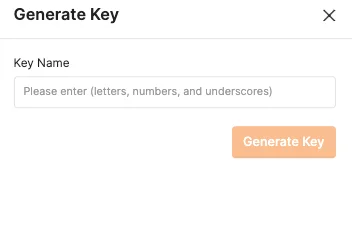
After clicking “Generate Key,” a long sequence of characters will be created. This is your API key.
Make sure to copy it by clicking on the icon that looks like a page, and then paste it into a safe location, like a document or a note on your computer.
Please note that it’s important to save the key because once you close the API Key window, you won’t be able to copy it again.
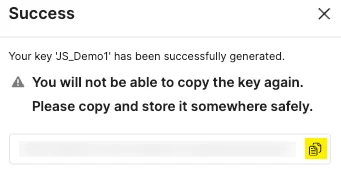
- The API key and key name will appear in the table once you exit the API key window.
How to Create Your First Request in Postman
After generating your API Key, you will need to start a new endpoint in Postman. All of your data will be entered through Postman.
1. Make a new collection by clicking the plus icon.
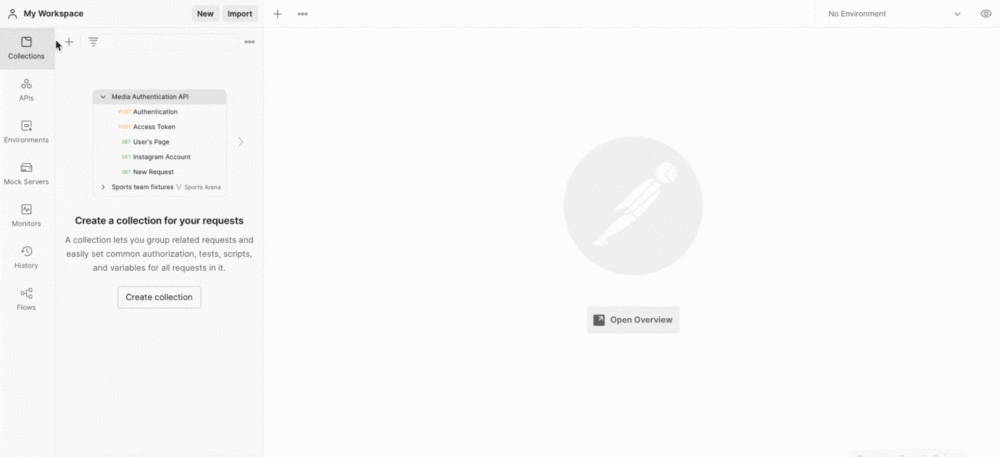
2. Click the ellipses and select Add Request once the collection is displayed in the Collection panel.
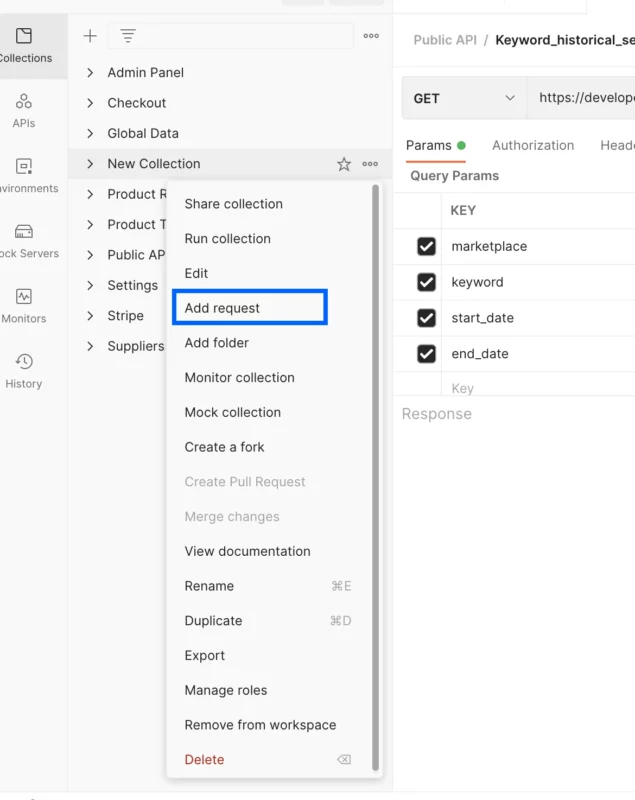
3. You can rename your request as needed by opening a new request. If it is named as the selected endpoint, that will be helpful.
How to Create the Headers within Postman
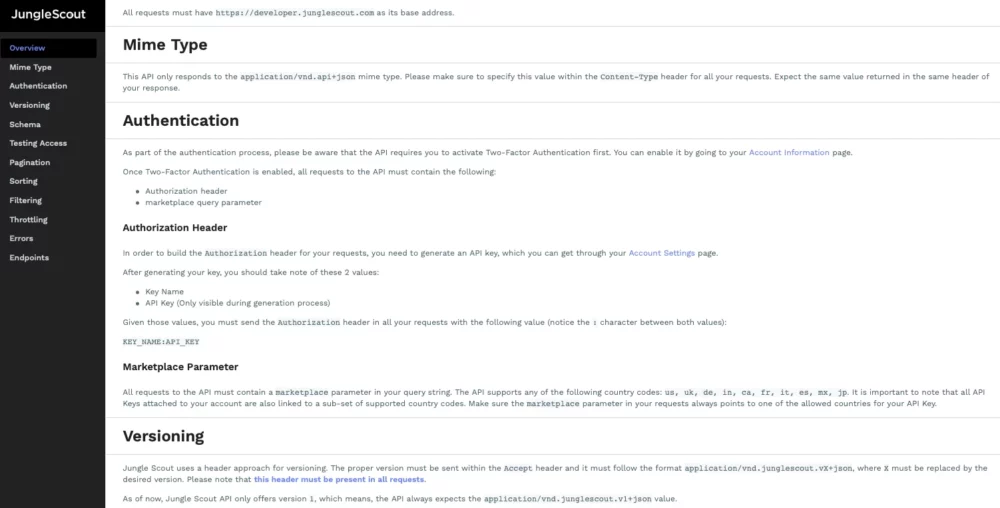
Authentication, X-API-Type, Versioning, and Mime Type are all required elements of Jungle Scout API headers. The Jungle Scout API documentation provides all the information you need.
In your new request, find the “Headers” section. Here, you’ll need to add specific information:
Mime Type: This tells the server the type of data being sent. The API documentation provides this information.
Authentication: Enter the key name and API key that you generated earlier. Make sure there are no spaces between the colon and the values.
X-API-Type: Set this to “junglescout.”
Versioning: This specifies which version of the API you’re using. Again, this information can be found in the API documentation.
To add these details:
Create a key named “Authorization” and paste your key name and API key in the format Key_Name: API Key.
Create a key named “Content-Type” and paste the Mime Type value: application/vnd.api+json.
Create a key named “Accept” and paste the Versioning value: application/vnd.junglescout.v1+json.
Create a key named “X-API-Type” and set the value to “junglescout.”
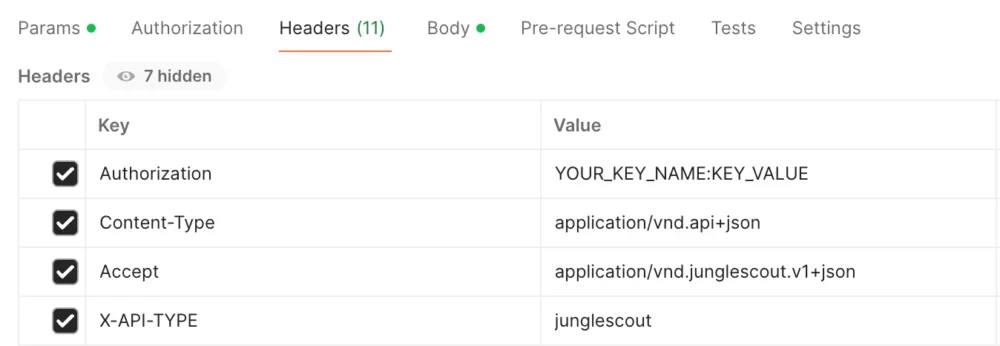
The header information will not change between endpoints so that you can copy and paste it.
How to Choose Your Endpoint?
After setting up your headers in Postman, you can begin using endpoints.
To do this:
Decide what action you want to perform. Jungle Scout API endpoints typically involve retrieving data (GET) or sending data (POST).
Within your request in Postman, select the operation you wish to use. If you want to get information from the Jungle Scout database, use the GET operation. If you need to send data to Jungle Scout, use the POST operation.
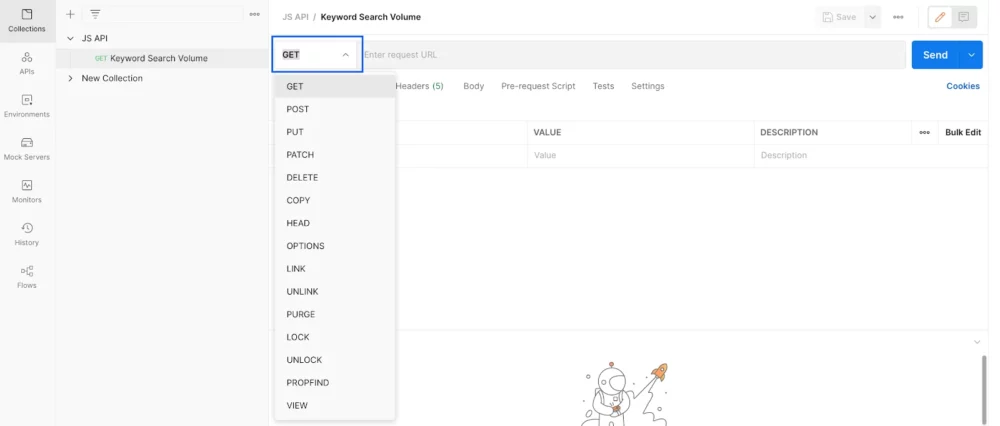
In the Request URL field, you will input the main address (https://developer.junglescout.com) followed by the exact endpoint URL you want to access.
For instance, if you’re looking to retrieve historical search volume data for keywords, you would add the specific endpoint URL after the base address like this:
Example: https://developer.junglescout.com/api/keywords/historical_search_volume
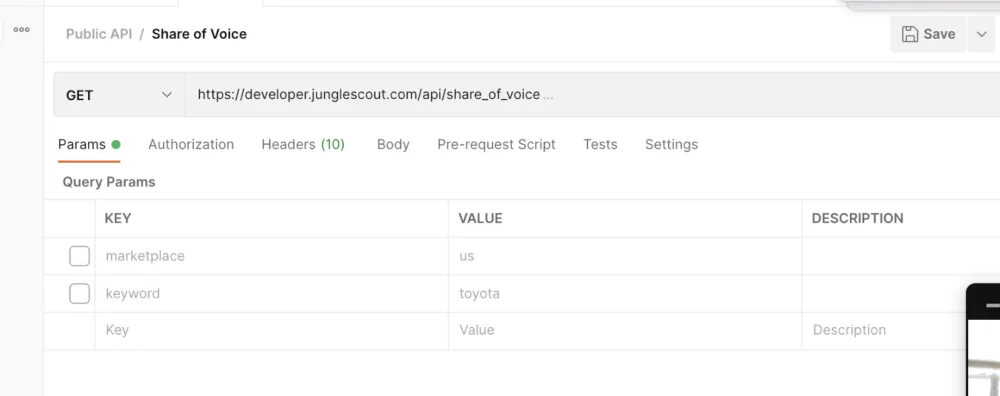
Fill in the parameters as outlined in the API documentation.
Remember: Every Jungle Scout API call needs the “marketplace” parameter to be included.
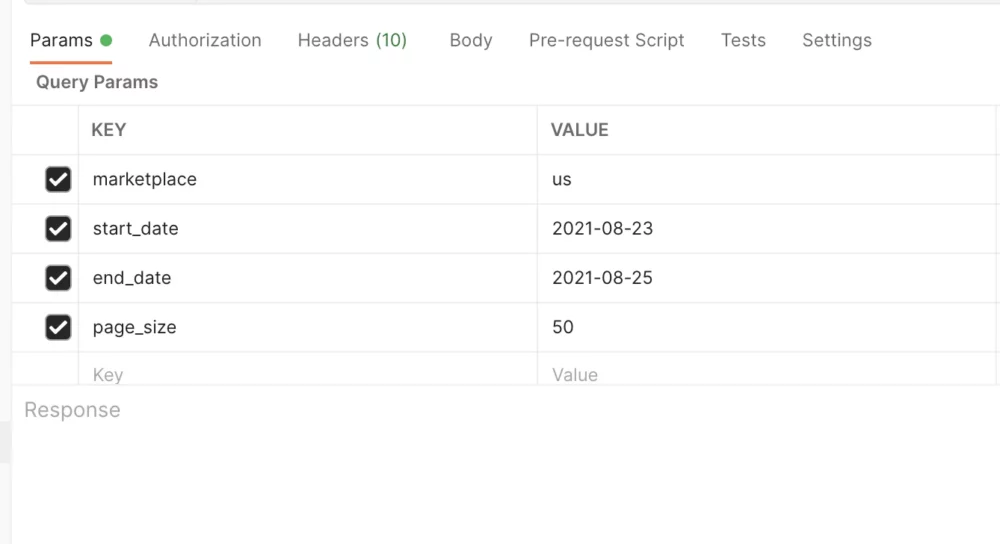
If you’re using a POST or PATCH operation, you’ll need to provide the request body according to the instructions in the Jungle Scout API documentation.

Click the “Send” button to send your request to the Jungle Scout API. Once the request is processed, the response data will appear in the response window below.
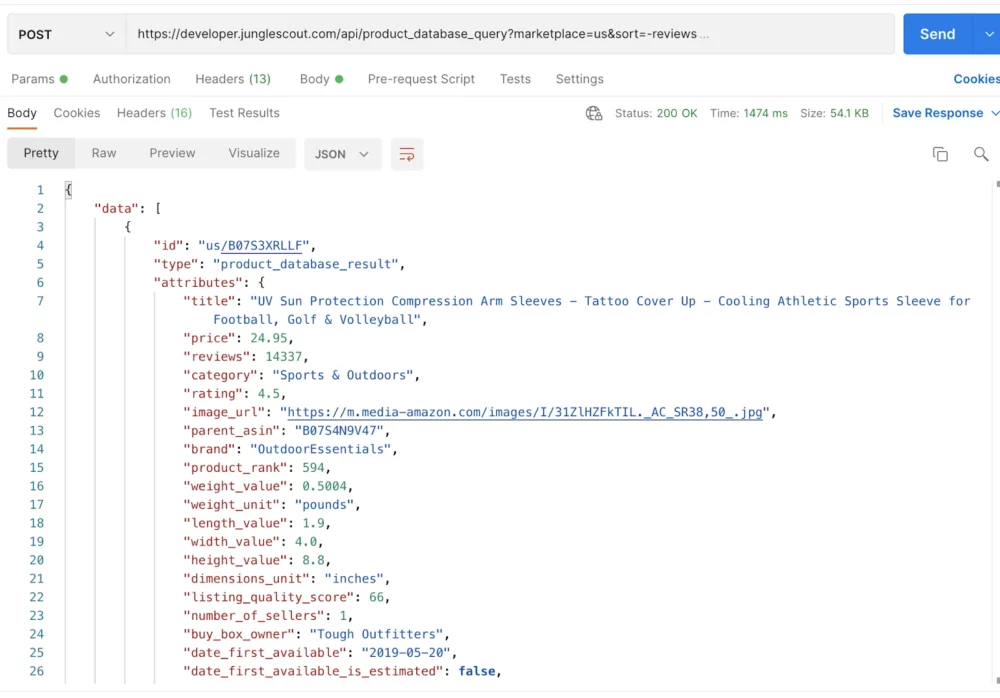
Step by step Guide to Build a tool using the Jungle Scout API
Here, I’ll demonstrate how to create a tool using the Jungle Scout API.
In this example, we’ll build a tool (if you follow each step side by side)that fetches Amazon sales data from competitors’ products weekly and puts it into a Google Spreadsheet.
I’ll thoroughly explain each step so you can follow along easily.
Step 1: Set up the Google spreadsheet
First, open Google Sheets and start a new spreadsheet. Then, in the first row, create headings that match the data you want to collect. For instance, you might have headings like “ASIN” for the product identifier, “Estimated Sales” for the number of sales, “Estimated Revenue” for the revenue, and “Date” for the date when the data was collected. This will help organize the information you’ll be pulling from the Jungle Scout API.
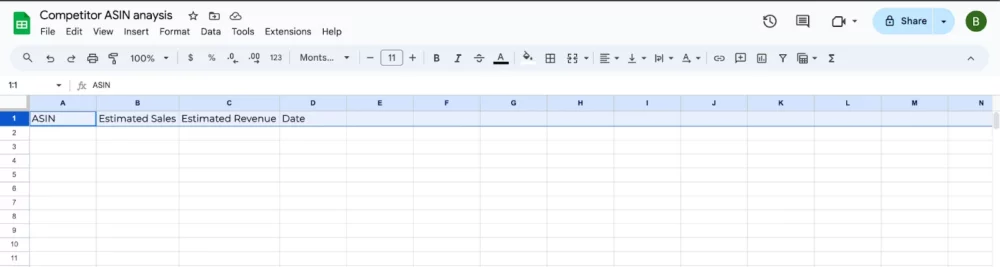
Step 2: Access Google Apps Script
In your Google Spreadsheet, go to the “Extensions” menu and select “Apps Script.” This action will open a new tab called the script editor. Here, you’ll be able to write the script that will allow your spreadsheet to communicate with the Jungle Scout API. Essentially, it’s where you’ll create the code to pull data from Jungle Scout into your spreadsheet automatically.
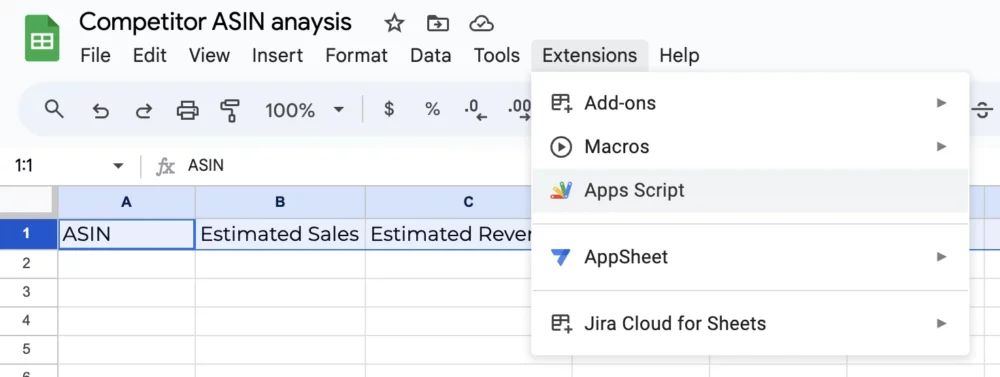
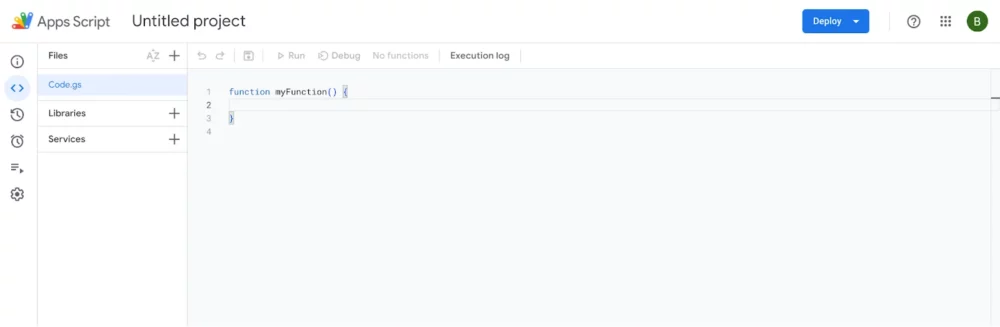
Step 3: Write the script
If you’re not familiar with coding, you can use AI to help you write the script. With AI assistance, I was able to create a script using Google Apps Script that interacts with the Jungle Scout API. This script automatically retrieves sales data from competitors’ products and updates it weekly in a Google Spreadsheet.
To make sure the script can communicate with the Jungle Scout API, you’ll need to add two important pieces of information: the API Key and the API URL. The API Key is obtained from your Jungle Scout account, and the API URL should always start with https://developer.junglescout.com. These details ensure that your script knows where to send requests and how to authenticate them with Jungle Scout’s API.
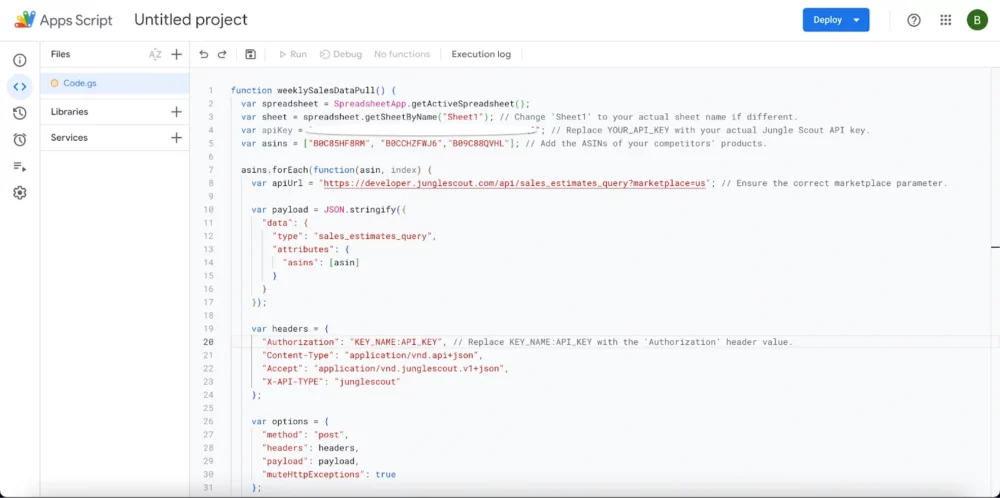
Step 4: Save and test the script
Save your script by clicking the disk icon or going to File > Save. In this way, any changes you make are saved and ready to be used.
To test your script, click the Run button. This executes the script and starts pulling data from the Jungle Scout API into your Google Spreadsheet. Once the script has finished running, review the data in your spreadsheet to make sure it’s pulling the correct information. This step helps ensure that your tool is working as expected and fetching the data you need from Jungle Scout’s API.
Step 5: Schedule weekly execution
In the Google Apps Script editor, navigate to Triggers by clicking on the clock icon in the left sidebar.
Next, click on the “+ Add Trigger” button located at the bottom right corner of the Triggers window.
From the dropdown menu, select the function named “weeklySalesDataPull” that you created earlier.
Choose “Time-driven” as the event source, indicating that the trigger will be based on time.
Then, select “Week timer” as the type of time-driven event, and specify the day and time you want the script to run each week.
After setting up the trigger according to your preferences, save it.
Once the trigger is saved, the script will automatically run at the scheduled day and time each week. After running the script, check your Google Spreadsheet to see the data populated by the script. This data should include the sales information pulled from competitors’ products using the Jungle Scout API.
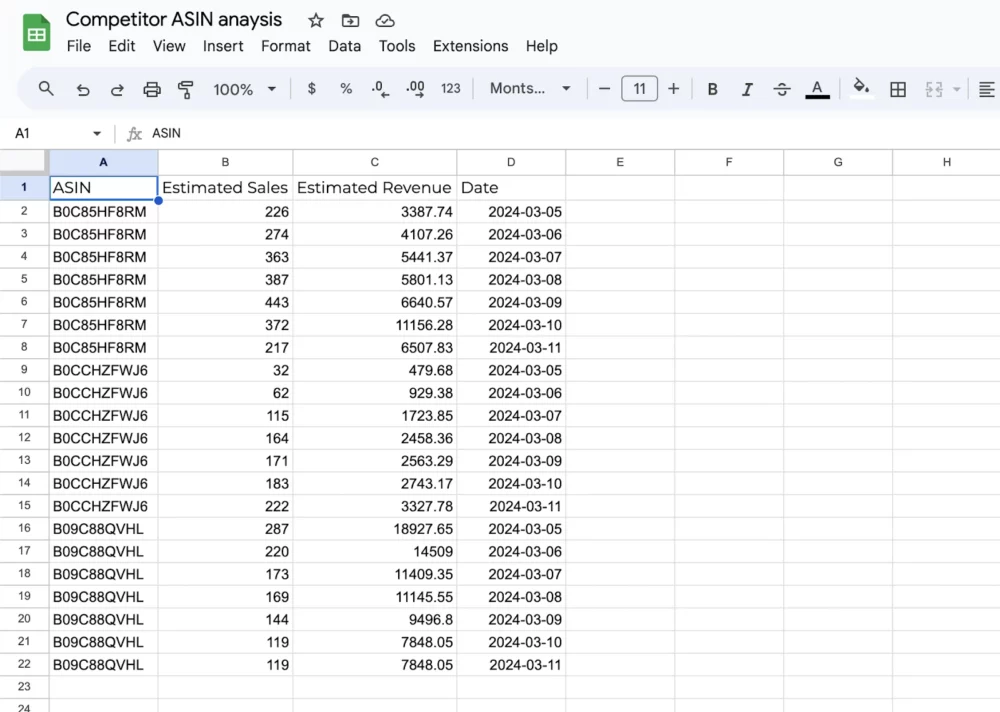
With the setup completed to pull data from competitors’ products on a weekly basis, you’ll now have access to their estimated daily sales and revenue in your Google Sheets. This regular update allows you to keep track of your competitors’ performance over time.
Once you have this data in Sheets, you can enhance your script by adding features to organize, analyze, or visualize the data directly within Google Sheets. For example, you could create charts or graphs to visualize sales trends, calculate average revenue per day, or compare the performance of different competitors. This additional functionality can provide valuable insights to inform your business strategies and decision-making processes.
How to buy Jungle Scout API?
While all paid customers get 100 free API calls, you need a Suite or Professional plan to buy an API plan. Here are the prices:
$29 for 1,000 calls (that’s $0.029 per call)
$99 for 4,000 calls (that’s $0.02475 per call)
$199 for 10,000 calls (that’s $0.0199 per call)
So, depending on your needs, you can choose the plan that fits you best.
If you exceed your allocated number of API calls, there’s an overage charge of $0.05 per call. To help you stay within your limit, your Developer page in the app will have a Usage meter to notify you when you’re nearing your limit. Once you surpass your limit, the overage charge will kick in.
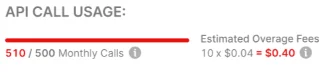
If you’re on a Suite or Professional plan, you can buy an API plan under Subscriptions in your account settings.
When you click “Purchase API”, a window will appear where you can choose your Tier:
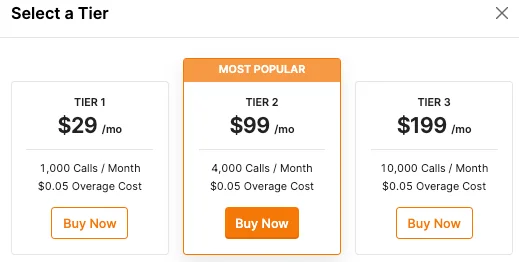
Once you’ve inputted your payment details, the purchase will be confirmed, and your API usage will start right away. If you decide to cancel your API subscription, you can do so at any time under the Subscriptions section. You’ll still have access to the API until the end of your subscription period. It’s essential to note that the billing cycle for your API subscription might not align with your Jungle Scout membership.
FAQs
❓Is it possible to test the Jungle Scout API for free?
Jungle Scout does not offer a standalone free trial or risk-free trial plan for its API. However, they include 100 free API calls with every plan (Basic, Suite, and Pro). This allows users to test the API and determine if it meets their business needs. While Basic plan users receive the first 100 API calls for free, they must upgrade to a Suite or Pro plan to purchase an API Tier plan.
👀Are there usage limits for the Jungle Scout API?
Yes, Jungle Scout API imposes usage limits based on the account tier you've purchased. For example, the Tier 1 plan allows only 1,000 API calls per month without additional costs.
🤔Is there documentation available for the Jungle Scout API?
Yes, Jungle Scout provides comprehensive API documentation. It outlines instructions on how to access the API, the programming languages it supports, and the various endpoints you can query.
Conclusion
Thus, we have seen that the Jungle Scout API can give your business valuable market insights that can help you create internal reporting tools and increase sales.
By using the API, you can get real data on your market presence and monitor your competitors’ strategies and performance. So, what are you waiting for? Take advantage of discounts on Jungle Scout Pro and Suite plans to access the API’s powerful features.
