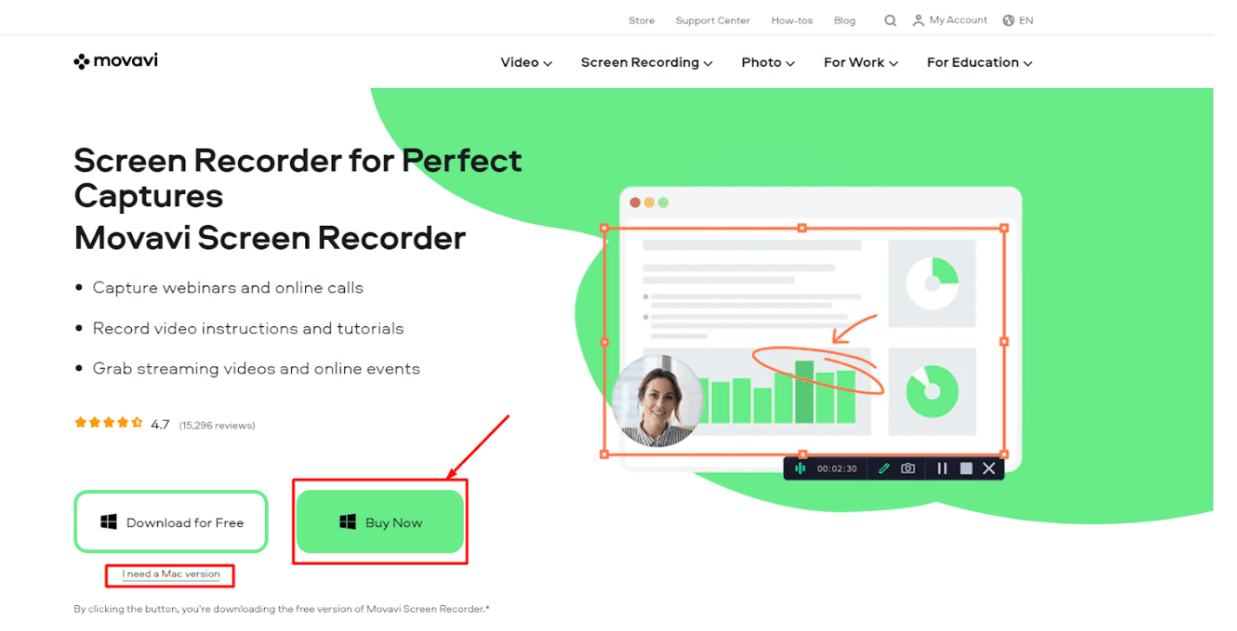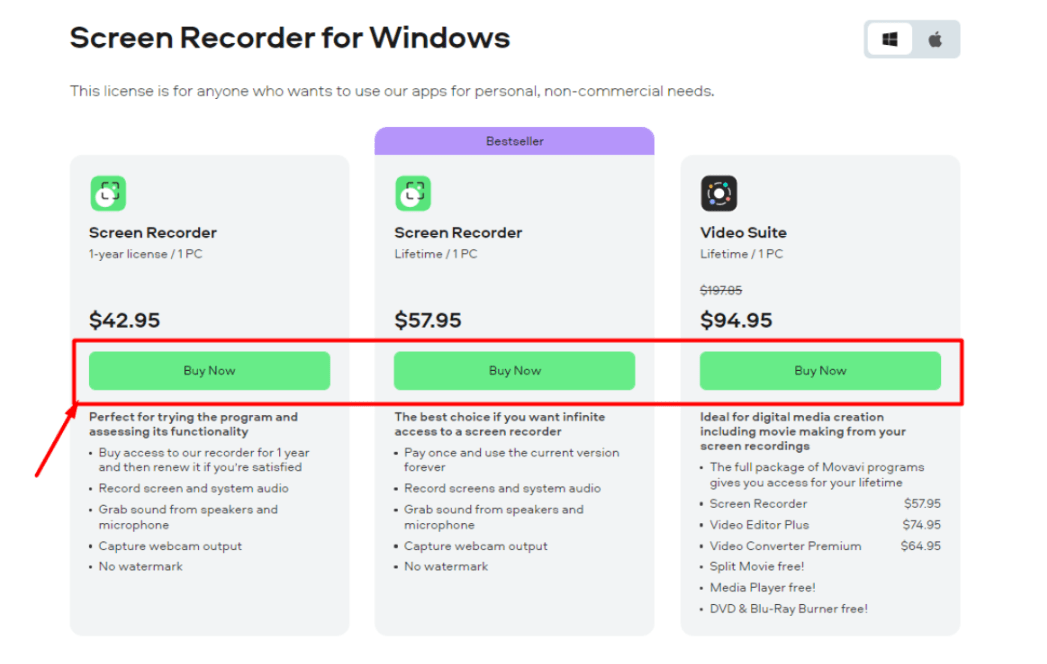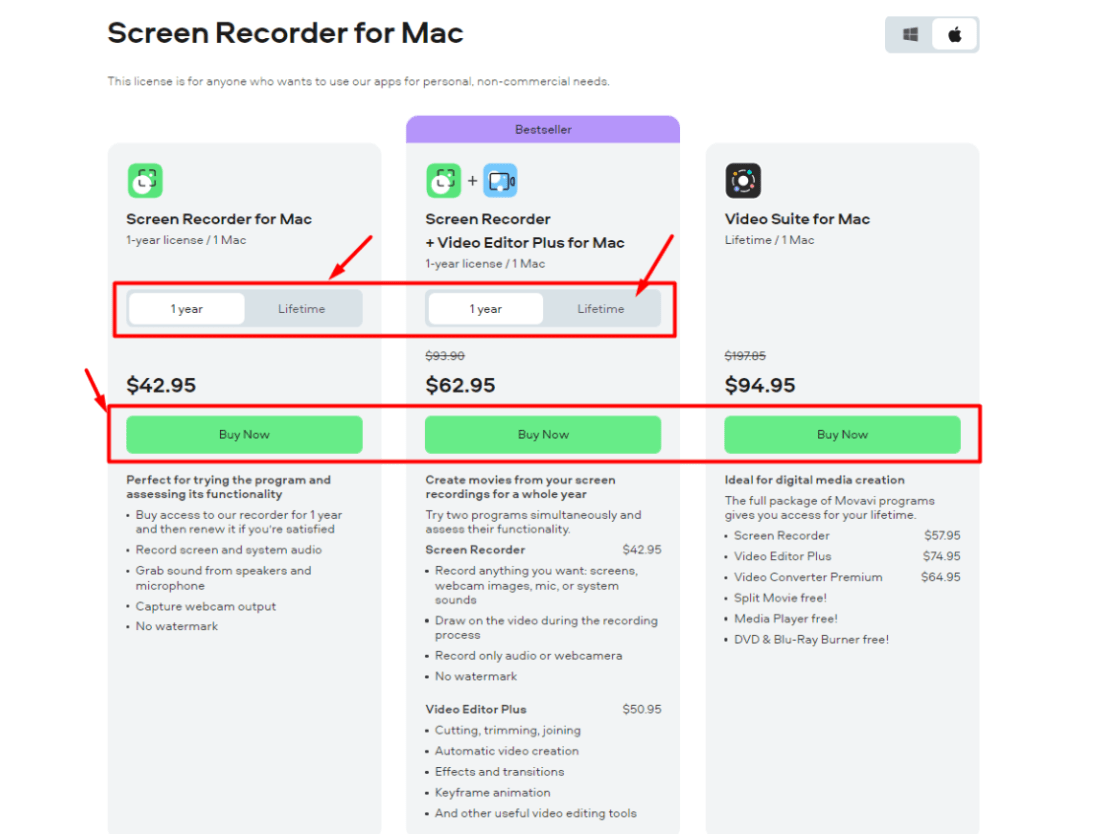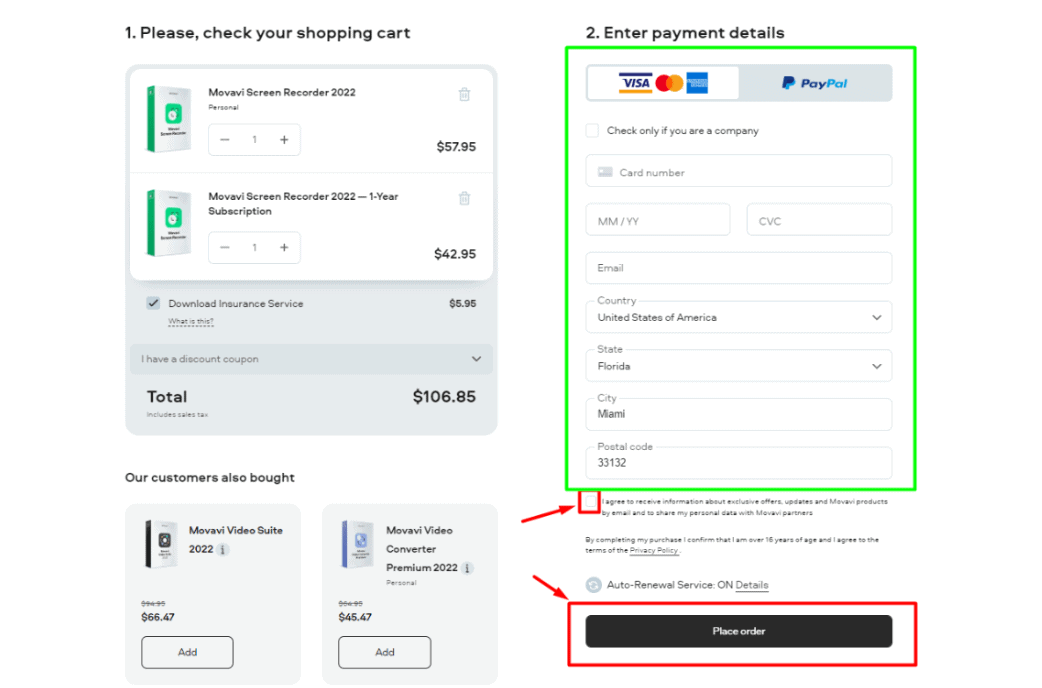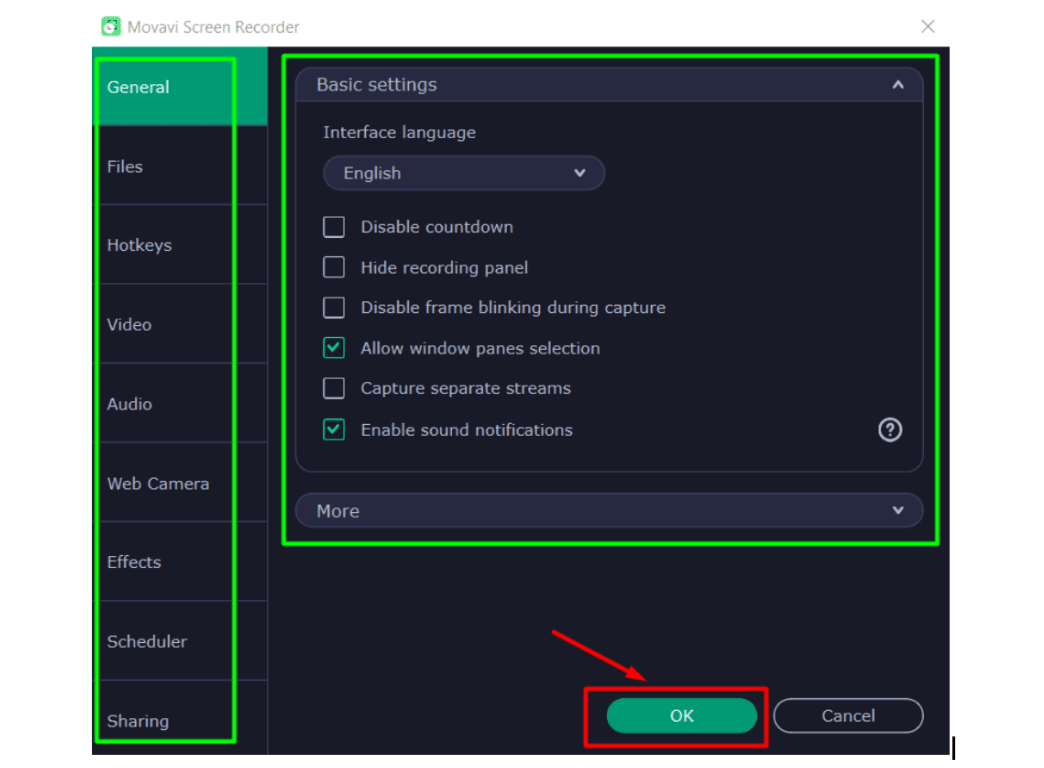Capturing your screen is a great way to create video tutorials or capture gaming footage, but it can be challenging to find a screen recorder that’s both easy to use and reliable.
Many screen recorders are challenging to use, and often produce lower-quality recordings.
Movavi Screen Recorder is the perfect solution. This easy-to-use screen recorder is reliable and produces high-quality recordings.
Let us check out the Movavi screen recorder in a little more detail.
Content Outline
Movavi Screen Recorder Review: What Is Movavi Screen Recorder?
Movavi is well-known and committed to providing different applications for video editing.
The Movavi screen recorder enables one to capture webinars, online calls, and tutorials in a speedy and effective way.
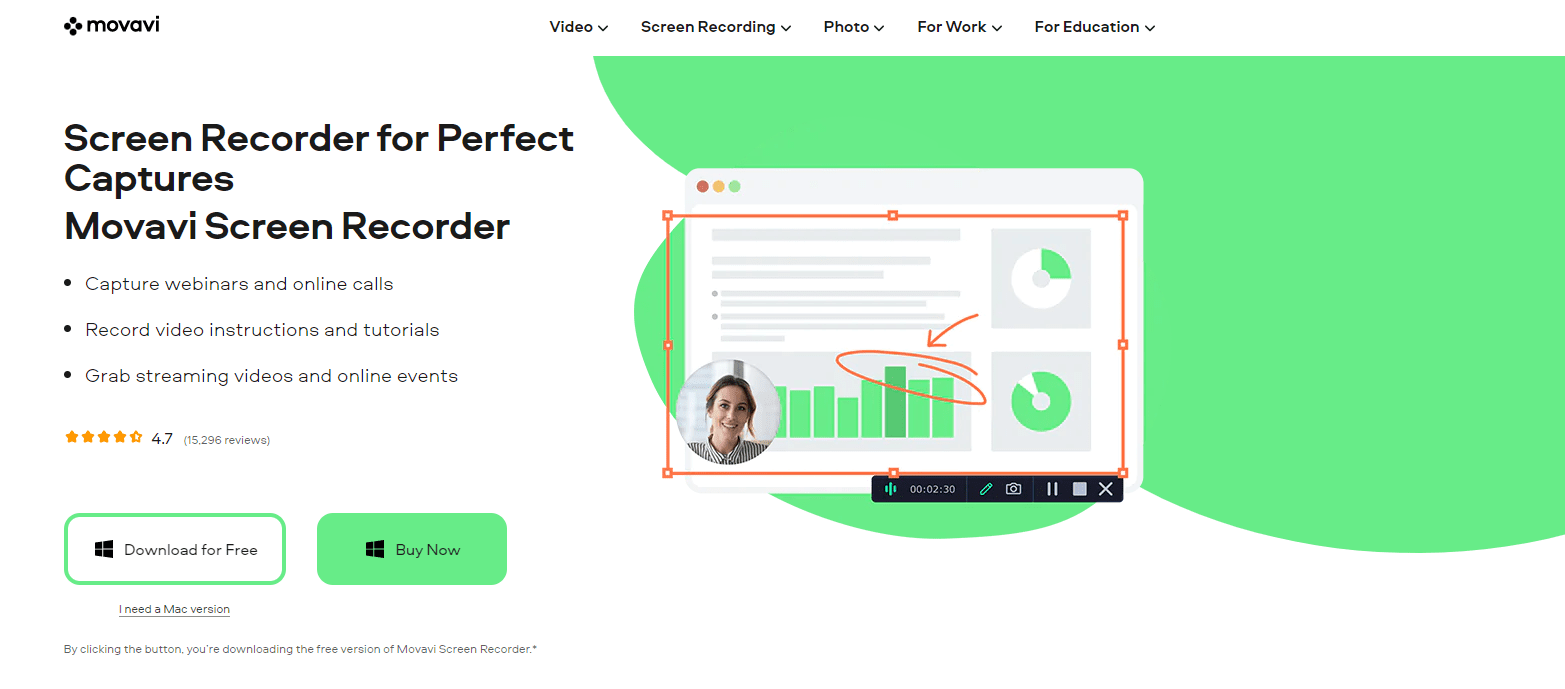
The firm attempts to relax its consumers and offer them all the features of its software. To enjoy this program, you don’t need to be a skilled editor or a computer specialist.
Using Movavi Screen Recorder, you can easily edit your already-recorded films and improve them as per your needs, export them after editing, and submit the videos to any social network.
What Can You Do With Movavi Screen Recorder?
Capture your webcam: Capture the output of your camera without capturing the screen. Capture an image using the webcam.
Record only audio: Record computer or microphone noises independently from the screen recording.
Draw on videos: Draw on the video as it is being recorded. Add relevant illustrations to your lessons and videos to make them more interesting.
Show keystrokes and mouse: Display your keyboard and configure the mouse display in the recording.
Schedule recording: Set the start date and time for the video screen capture. Set the capture duration limit.
Create screencasts: Capture the microphone, camera, and system noises. Screen and audio may be recorded concurrently or independently.
Here are some of the inclusive services offered by Movavi:
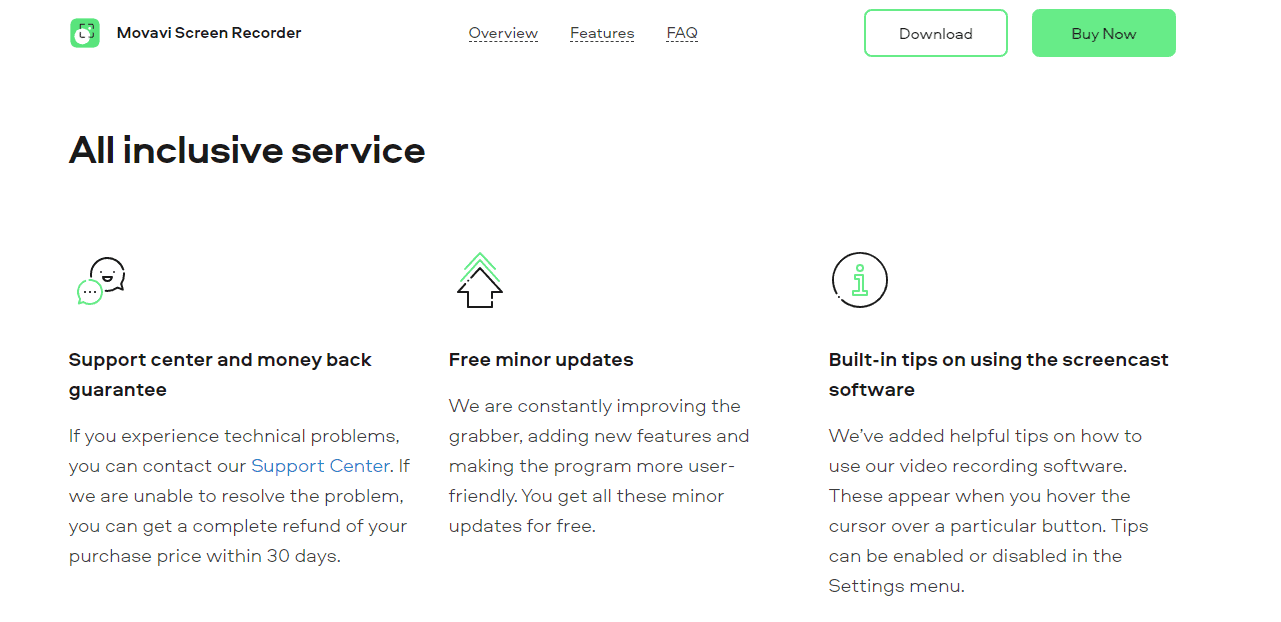
Built-in tips on using the screencast software:
Movavi has included use instructions for their video recording software. These display while the pointer is hovering over a button. In the Settings menu, you may activate or disable tips.
Free minor updates:
They always enhance the grabber by including new capabilities and making the application more intuitive. All of these minor upgrades are provided gratis.
Support center and money back guarantee:
If you suffer technical issues, you may contact their Support Center. If they cannot remedy the problem, you are eligible for a full refund of the purchase price within 30 days.
You May Like This:
- Pazu Amazon Prime Video Downloader Review: Is It Worth Using?
- Wondershare DemoCreator Review: Is it the Best Video Editing Software?
Movavi Screen Recorder: Editing Options
The export choices provided by Movavi Screen Recorder are unmatched by the competitors. Your video may be exported to eleven of the most common video formats.
There are several choices for fine-tuning the technical features of the final movie, including resolution, FPS (frames per second), and sampling rate.
These settings are ideal for sophisticated users, while the default choices will suffice for novices. Additionally, you may optimize your movie for playing on over 150 devices.
Therefore, if you know that your movie will be viewed on an iPhone 11(opens in a new tab), choose the iPhone 11 option from the ‘Apple Devices’ menu.
The application will automatically adjust your video’s settings for the device you are using.
In addition to Android and Windows devices, gaming consoles and other media players are supported. No matter what device your video is viewed on, it is shown in the highest possible quality.
And the quality is outstanding. During testing, 10 identical projects were developed with each video capture program in the lineup.
I examined the outcomes, seeking for video flaws such as pixelation, motion blur, and pauses. In almost every instance, they discovered defects that detract from the watching experience.
In contrast, Movavi Screen Recorder produced videos that were sharp, clear, and practiced similar to the original source material.
In earlier versions of Movavi, it was not possible to optimize your video for YouTube and post it directly.
You may also upload to Google Drive and Movavi Cloud for storage and sharing, respectively.
Movavi makes this program incredibly user-friendly, yet there may be moments when you want assistance.
In addition to the above-mentioned in-application instructions, Movavi’s website has an extensive collection of how-to articles, video guides, and a knowledge base. These sites provide answers to almost all of your questions.
FAQs About Movavi Screen Recorder Review
Is Movavi Screen Recorder legit?
Movavi Screen Recorder is a product of the reputable and well-known video editing software developer Movavi.
Can I record computer games with Movavi Screen Recorder?
Movavi Screen Recorder is not ideal for recording video games.
Is it safe to install Movavi Screen Recorder on my computer?
Movavi Screen Recorder is entirely risk-free to use. There will be no virus or hacking issues. Movavi creates software to simplify your life and offer creative options for consumers worldwide. It is really essential to us that your usage of Screen Recorder is secure and helpful.
What are the limitations of the free version of Movavi’s video recorder?
The video output will have a watermark. You cannot add a description or tags before uploading a video to YouTube. This version of Screen Recorder is downloadable for free.
Can you capture videos offline using Movavi Screen Recorder?
Yes, Screen Recorder can function offline. You do not need an internet connection to record and store your screen.
Can I record system sounds using the Movavi Screen Recorder?
You can indeed record system noises. Movavi Screen Recorder catches microphone audio as well.
Quick Links:
- Audials Tunebite Platinum Review: Streaming Recorder for Music & Videos
- Finviz Review 2022: Is It The Best Stock Screener?
- FlexClip Review: Create Stunning Videos Online In Minutes
- Corel VideoStudio Review: Is Corel Video Editor Any Good?
- Vyond Review: Best Animated Video Creator?
Conclusion: Movavi Screen Recorder Review 2026
Overall, Movavi Screen Recorder is a useful tool that not only records the screen but also offers the ability to edit the recorded video, a feature that most screen recorders lack.
Screen capture does not need any additional gear or expensive software.
The finest aspect of Movavi products is that they are ideal for both novices and professionals, and the Movavi Screen Recorder is no exception.
It is simple to adapt to and basic to comprehend. Therefore, even if you lack technological expertise, this screen recorder is the perfect option for you.