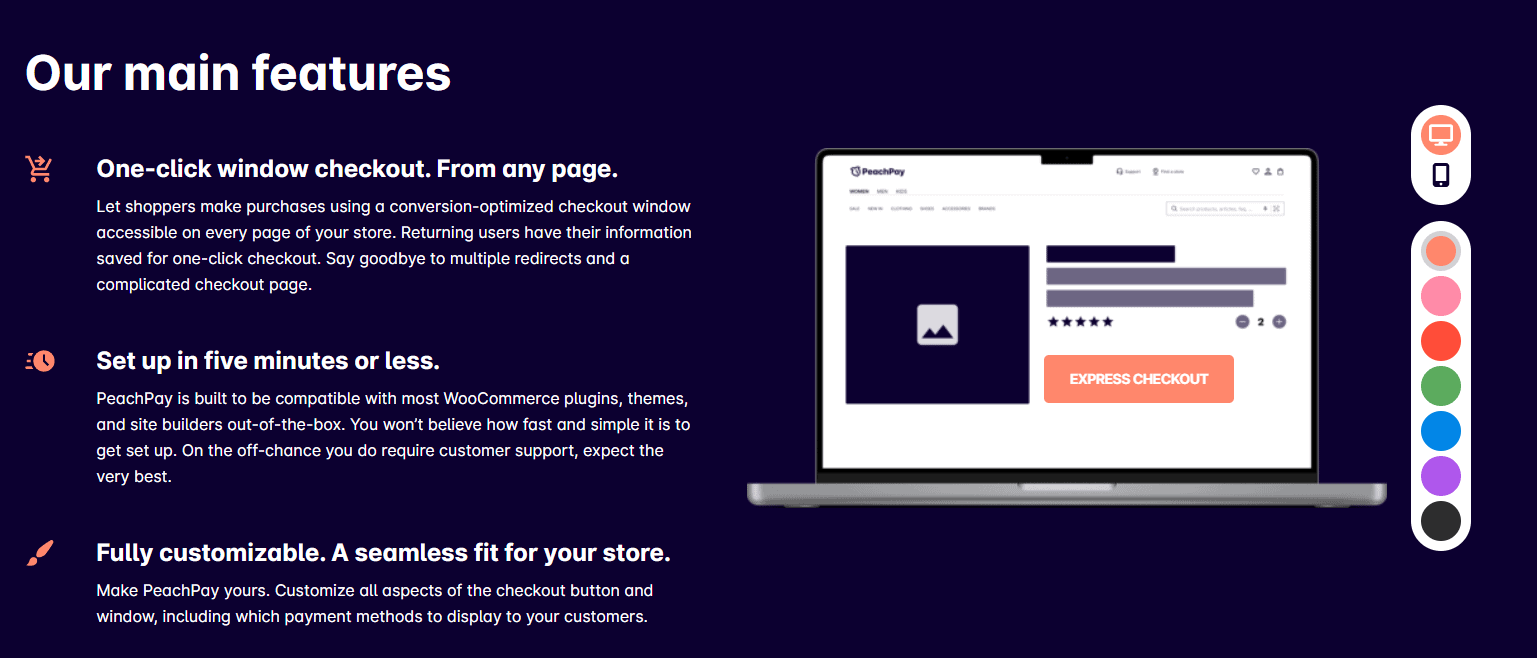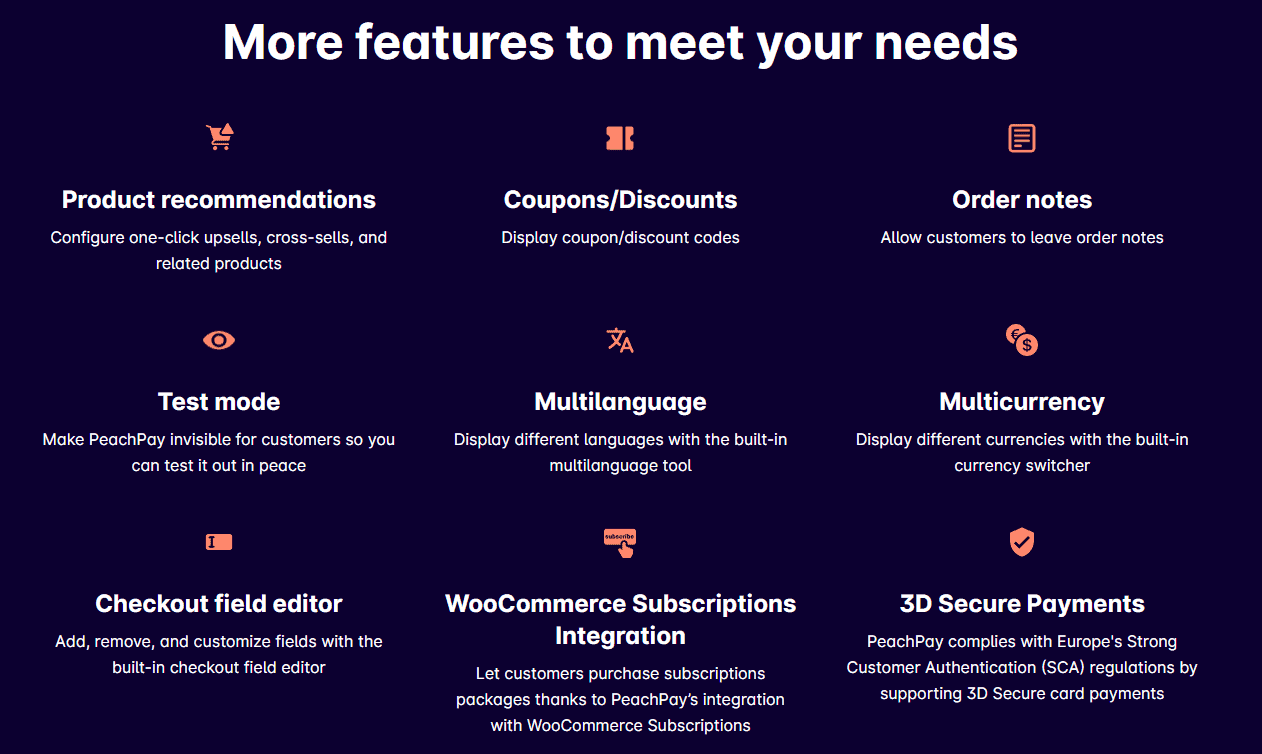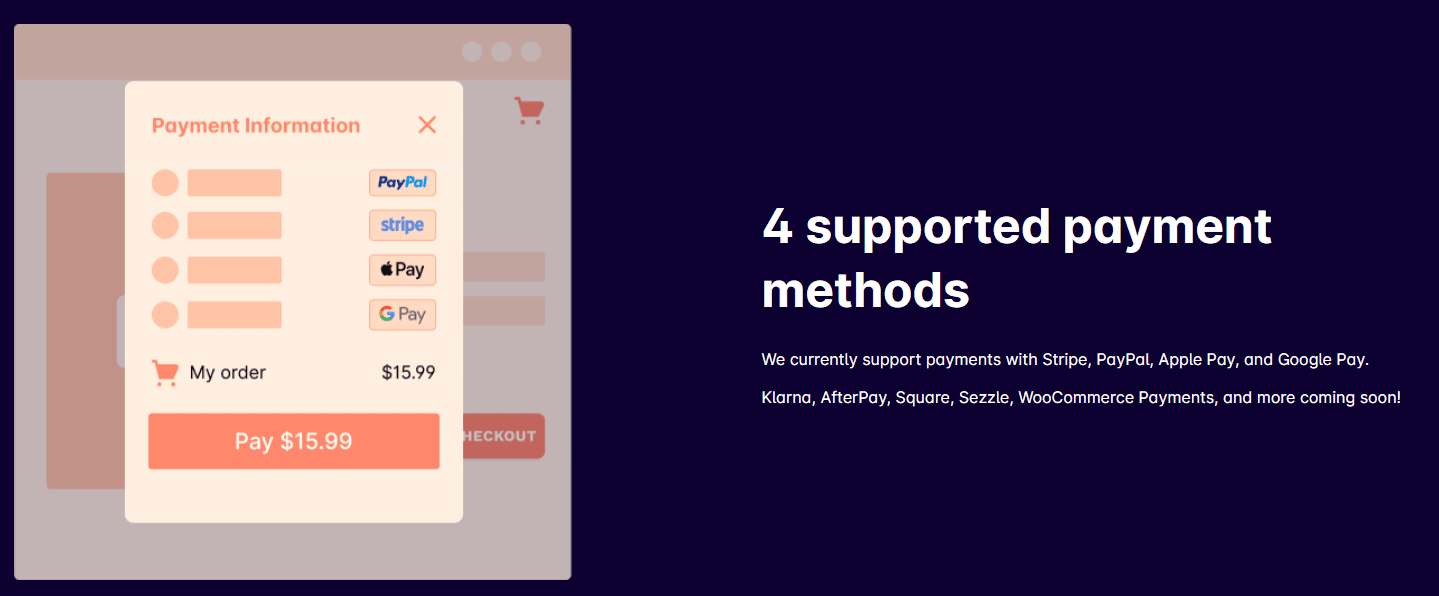Are you looking for PeachPay Review? If yes then read this article completely and find all of your answers. Nowadays, the rate of cart abandonment is increasing significantly, resulting in a loss of sales and revenue.
The more difficult your checkout procedure is, the higher your cart abandonment rate will be. Without a doubt, visitors will abandon the items in their cart and proceed to another site if your checkout procedure is slow and burdensome.
Cart abandonment is frequently the result of checkout process failures. Numerous online shops fall short of meeting their customers’ expectations for a quick and simple checkout experience. PeachPay is a solution to this problem.
Customers can use the PeachPay extension to make purchases with just one click. I’ll use this PeachPay review to outline all of the plugin’s capabilities so you can decide whether it’s a viable alternative for integration into your WooCommerce store.
Content Outline
PeachPay Review: What is PeachPay?
PeachPay is a WooCommerce-powered startup that enables clients to complete their purchases with a single click. PeachPay can be used on either your site or another that offers this payment option.
One-click checkout will always be available to them, which will result in a more positive user experience and potentially repeat purchases from your store.
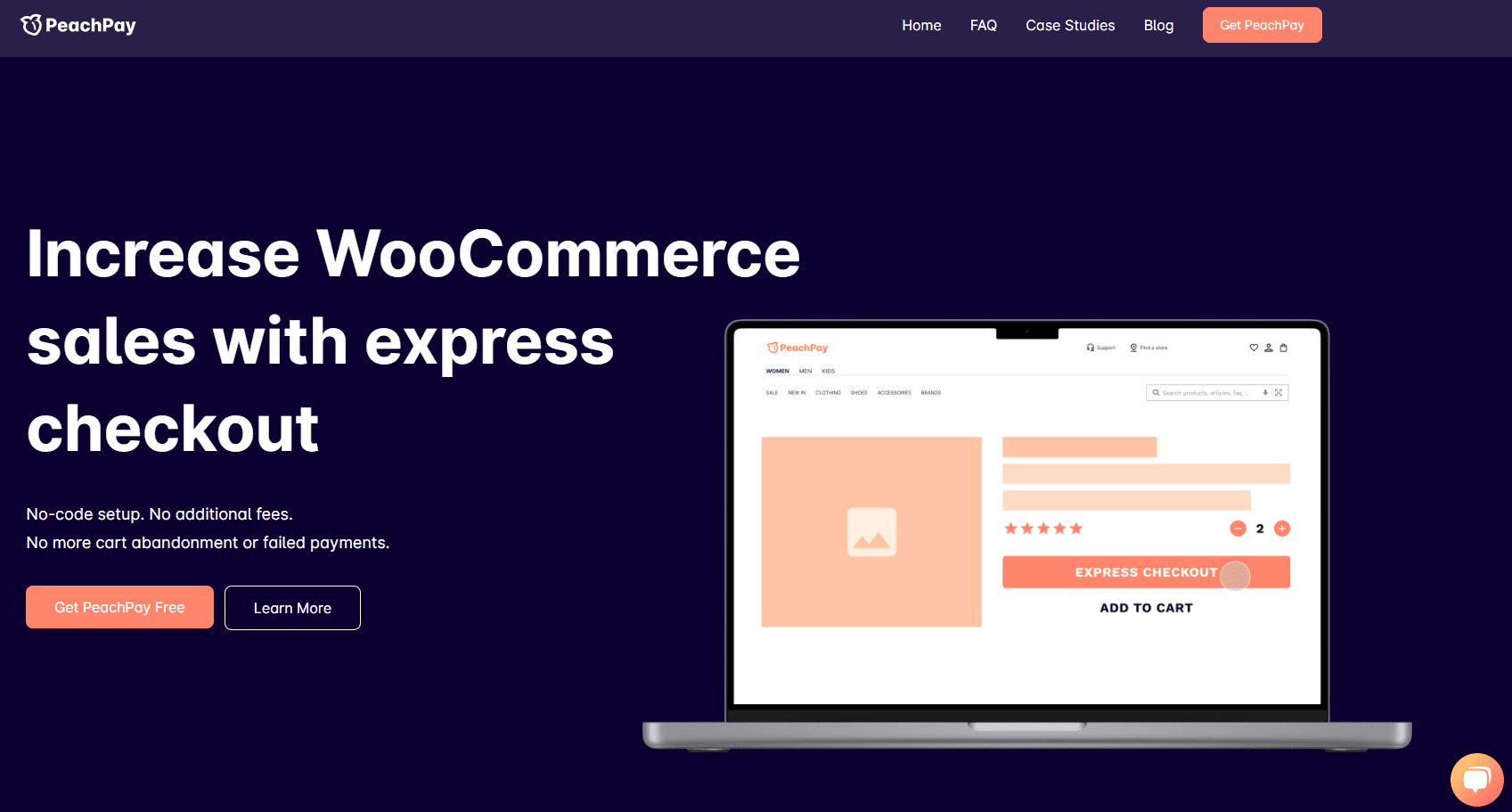
PeachPay reduces cart abandonment by streamlining the checkout process. Increased conversions and an increase in the average order value are predicted results for merchants who accept PeachPay.
Making it easier for clients to purchase boosts their pleasure, which results in increased sales.
How PeachPay Work?
Install and activate the PeachPay for the WooCommerce plugin. After activation, grant the plugin access to your store’s API in order for it to function properly. This is required in order to modify orders.
After you’ve activated the plugin and granted access, you’ll be led to a screen where you may select payment options. On the product, checkout, and cart pages, the PeachPay button will appear. If your theme includes a mini/sidebar cart, it will be displayed there as well.
When you click the PeachPay button on a cart or product page, a simple, clear checkout window displays. If this is the customer’s first time clicking on the button, they will be required to enter their personal information in order to complete the transaction.
When a consumer clicks the button on your or another PeachPay-enabled site, the customer’s payment, shipping, and order information are immediately supplied, allowing customers to check out with a single click.
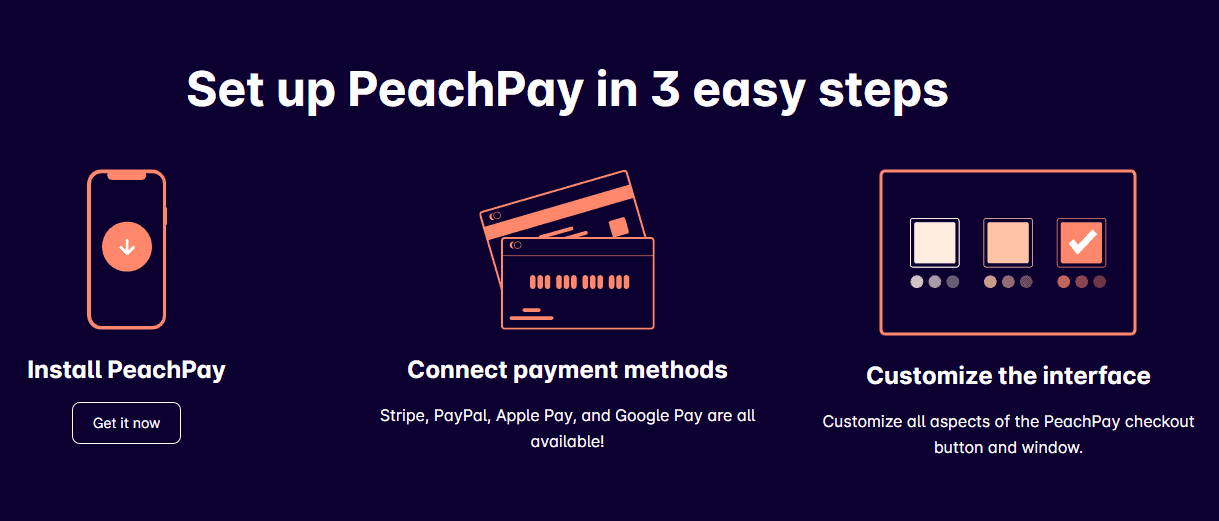
PeachPay seamlessly connects with the dashboard of any payment platform you use in combination with it, and it works with most payment processors and gateways. The PeachPay system, however, now integrates with only PayPal and Stripe, with other interfaces coming soon.
During checkout, the client will have the option of changing the currency from the available options specified in the plugin’s currency settings.
The plugin options allow you to simply modify the button’s color, width, orientation, and text. Additionally, you can white-label the interface or incorporate your own brand logo. In that scenario, you must contact PeachPay support to obtain assistance with the white-labeling procedure.
Customers may add as many items as they choose to their basket before proceeding to the checkout procedure. PeachPay’s checkout page displays all shipping options available to your shop. Customers can indicate their preferred method of delivery throughout the checkout process.
PeachPay evaluates the risk characteristics associated with each order using Stripe and PayPal’s strong fraud detection technologies. PeachPay complies with PCI standards via Stripe and PayPal, as both are responsible for processing payment information.
When a customer first hits the button, they will be required to enter their billing and shipping information. When the consumer clicks the button again, he will be presented with payment, shipping, and order information, and he may choose to check out swiftly and easily (if the use same device and browser).
Orders placed using PeachPay will appear in the standard WooCommerce order feed. You’ll quickly distinguish them because they’ll be labeled PeachPay (Stripe) or PeachPay (PayPal).
Quick Links:
- EvaDav Review: Is It Reliable Push Ad Network?
- WebinarJam Affiliate Program Review
- Wondershare DemoCreator Review
Conclusion: PeachPay Review 2026
Shopping cart abandonment is a significant issue for eCommerce merchants. Globally, the average rate of cart abandonment has increased in recent years.
PeachPay aims to drastically reduce this by providing a seamless, one-click checkout experience for customers. For users who have never used PeachPay before, the plugin creates a basic one-time checkout form.
It makes no difference which WooCommerce store they are currently using when PeachPay appears. They can purchase anything with a single click.
Given that the plugin is free, there is no reason not to test it and determine whether or not you could benefit from its use. You can also use a WooCommerce checkout manager plugin such as Cashier as an alternative.