The latest update to Google Chrome comes with a significant change – now, all websites without HTTPS will display a ‘Not Secure’ warning.
This includes pages that involve sensitive information like passwords and credit card details. In this detailed guide, we’ll delve into the specifics of the ‘Not Secure’ warning as presented by the Chrome browser.
Additionally, you’ll discover steps on how to eliminate this warning as a website user and how to ensure your own websites display the coveted ‘Secure’ status.
Content Outline
Understanding ‘Not Secure’ warning in Google Chrome?
Understanding the origins and implications of the ‘Not Secure’ warning in Google Chrome is crucial, especially since it began marking all HTTP sites as non-secure starting with the release of Chrome 68 in July 2018.
This transformation was part of Google’s long-term plan, initially announced in September 2016, to label all HTTP sites as non-secure.

As you browse, take note of the Omnibox displaying a clear “Not secure” indicator for all HTTP pages, signaling a shift towards a more secure web.
Google Chrome aims to caution users about the potential risks associated with HTTP, emphasizing that these pages could be vulnerable to unauthorized viewing and manipulation before reaching the user’s browser.
This warning, prominently featured in the address bar of Chrome, is particularly concerning for non-HTTPS websites that collect sensitive user information. Its presence can lead to user confusion and negatively impact a website’s bounce rate.
Given the escalating emphasis on a secure online environment, HTTPS adoption is on the rise. Google, alongside other industry leaders, is actively contributing to a secure web landscape.
The following discussion will delve into the intricacies of the ‘Not Secure’ warning in Chrome and guide you through securing your WordPress websites by transitioning to HTTPS.
If you’re eager to address the ‘Not Secure’ warnings promptly, you can directly navigate to the section on mitigating these warnings in Chrome for your websites.
How to Remove Not Secure in Chrome for your website?
Addressing the ‘Not Secure’ Warning in Chrome: A Guide for Website Owners.
If you’re a website owner looking to eliminate the ‘Not Secure’ warning in the Chrome browser, the first crucial step is to enable HTTPS for your website, especially if you haven’t done so already.
Ensuring that all your pages are served over HTTPS will prevent the triggering of any ‘Not Secure’ warnings. Moreover, it future-proofs your website against additional warnings that browsers might introduce for non-HTTPS websites.
To transition your websites to HTTPS, the key requirement is obtaining an SSL certificate for your website. This certificate is essential for encrypting data transmission between your website and its visitors, promoting a secure and trustworthy online environment.
1. Get Free SSL with Hosting Providers
To eliminate the ‘Not Secure’ warning in Chrome and enhance the security of your website, one effective approach is to acquire a free SSL (Secure Sockets Layer) certificate through your hosting provider.

Enabling HTTPS with an SSL certificate encrypts the data exchanged between your website and its visitors, bolstering online security.
Many hosting providers offer complimentary SSL certificates as part of their hosting packages. This not only simplifies the process but also eliminates the need for a separate purchase. Here are some examples of hosting providers that include free SSL certificates:
Let’s Encrypt:
Let’s Encrypt is a widely recognized Certificate Authority that offers free SSL certificates. Many hosting providers, including SiteGround and Bluehost, integrate Let’s Encrypt into their services, allowing you to easily secure your website.
SiteGround:
SiteGround is a reputable hosting provider known for its excellent performance and customer support. It provides a free SSL certificate with all hosting plans, ensuring a secure browsing experience for your visitors.
Bluehost:
Bluehost, a popular hosting choice, includes a free SSL certificate with its hosting plans. This ensures that your website benefits from encryption and displays the secure padlock icon in browsers.
Cloudflare:
Cloudflare is a content delivery network (CDN) that also offers a free SSL certificate. By utilizing Cloudflare as your CDN, you not only secure your website but also enhance its performance.
By choosing a hosting provider that offers a free SSL certificate, you can seamlessly transition your website to HTTPS, providing a secure environment for your users and avoiding the ‘Not Secure’ warning in Chrome.
2. Change Website URLs to HTTPS After Update
Once you’ve successfully installed an SSL certificate on your domain, the next crucial step is updating your website URLs to reflect the new HTTPS protocol.
This process typically involves a search and replace operation for existing HTTP URLs on your website, and you can conveniently achieve this using popular plugins such as Search & Replace.
If you encounter any challenges during this process, reaching out to your WordPress host for assistance is a recommended course of action.
Additionally, consider implementing 301 redirects if there’s a change in your website’s URL structure. This ensures a seamless transition for users and search engines.
Notably, if you’re concerned about potential SEO issues associated with redirection, rest assured that Google has confirmed no page rank loss for both 301 and 302 redirects from HTTP to HTTPS.
This reassures that your website’s search engine rankings remain unaffected during the transition to a secure HTTPS connection.
3. Disable Not Secure Chrome Warning as Website User
If you’re a website user without control over the visited site and wish to manage the ‘Not Secure’ warning in Chrome, you can adjust browser settings accordingly. Here’s a guide on how to temporarily bypass the ‘Not Secure’ warning for websites you’re visiting:
- Type chrome://flags in the address bar and hit Enter to access the experiments page of your Chrome browser.
- In the ‘search flags’ bar at the top, enter keywords like ‘not secure’ to locate relevant settings.
- Find the setting related to the “Mark non-secure origins as non-secure option” and use the drop-down menu on the right to select ‘disabled’—this turns off the ‘Not Secure’ warnings.
- After adjusting the settings, specifically for the ‘not secure’ warning, restart your browser to apply the changes.
Keep in mind that these adjustments involve experimental features of Chrome, which may evolve with new versions. It’s crucial to exercise caution and only modify these settings if you fully understand the potential risks to your security and privacy.
This information may also prove valuable for website developers seeking to address ‘Not Secure’ warnings in Chrome.
Why Having a Secure Site is Crucial
Setting up a website requires understanding the differences between HTTP and HTTPS:
1. Enhanced Security:
HTTP Vulnerabilities: HTTP is susceptible to man-in-the-middle (MITM) attacks, posing a risk to sensitive data shared over the connection.
HTTPS Encryption: HTTPS, however, employs robust encryption, ensuring highly secure communication between users and servers. With HTTPS, users can confidently share sensitive information, knowing it’s protected during transit.
2. Traffic Boost:
Google Chrome Warnings: Chrome alerts users when accessing non-secure HTTP sites, potentially diverting traffic away.
Trust Indicator: HTTPS sites display a green padlock symbol, instilling trust in users. Visitors are more likely to engage and share information on secure sites, contributing to increased traffic.
3. Trust Building:
Serious Security Commitment: Opting for HTTPS signals a commitment to robust security practices.
Addressing Modern Concerns: Given the prevalence of data breaches, users are more cautious. HTTPS fosters trust, assuring visitors that their data’s security and confidentiality are prioritized.
Quick Links:
- How to Retrieve Deleted Text Messages on iPhone: Best Methods
- How To Protect And Manage Password?
- How Can Sharing Information About Your Business Increase Profits?
Final Words – Moving Websites to SSL
In a nutshell, if your website serves pages over HTTP, including those with sensitive information, Chrome’s “Not Secure” warning can be a red flag for users, hinting at potential security risks.
The red warning might deter visitors from proceeding further, impacting your website’s credibility.
The good news is that many WordPress hosting companies offer free SSL with Let’s Encrypt, making the transition to HTTPS more accessible. You can explore your host’s documentation or reach out to them directly to activate SSL securely.
- The United States is the country with the highest HTTPS adoption rate, with 95% of all web traffic encrypted.
- Europe is the region with the second-highest HTTPS adoption rate, with 89% of all web traffic encrypted.
- Asia is the region with the third-highest HTTPS adoption rate, with 85% of all web traffic encrypted.
WordPress itself is advocating for HTTPS, emphasizing the importance of website security. Only about 11.45% of active WordPress sites currently use HTTPS, but with the platform evolving to favor HTTPS-exclusive features, it’s a trend worth embracing.
The web is steering toward HTTPS, and it’s crucial for websites to adapt.
So, have you made the move to HTTPS with your WordPress site? Share your thoughts on Chrome’s “Not Secure” warning in the comments below – let’s keep the conversation going!