As an SEO professional, I often see WordPress website owners miss crucial settings that significantly impact their site’s traffic and rankings.
If you’re running a WordPress site and struggling to see SEO improvements, it’s time to pay attention to these often overlooked settings.
I am here to explain in detail these SEO settings for your WordPress site.
Content Outline
SEO Settings for WordPress
There are a few simple settings that should be part of any WordPress site looking to improve its search engine rankings.
1. Set up the homepage and blog settings
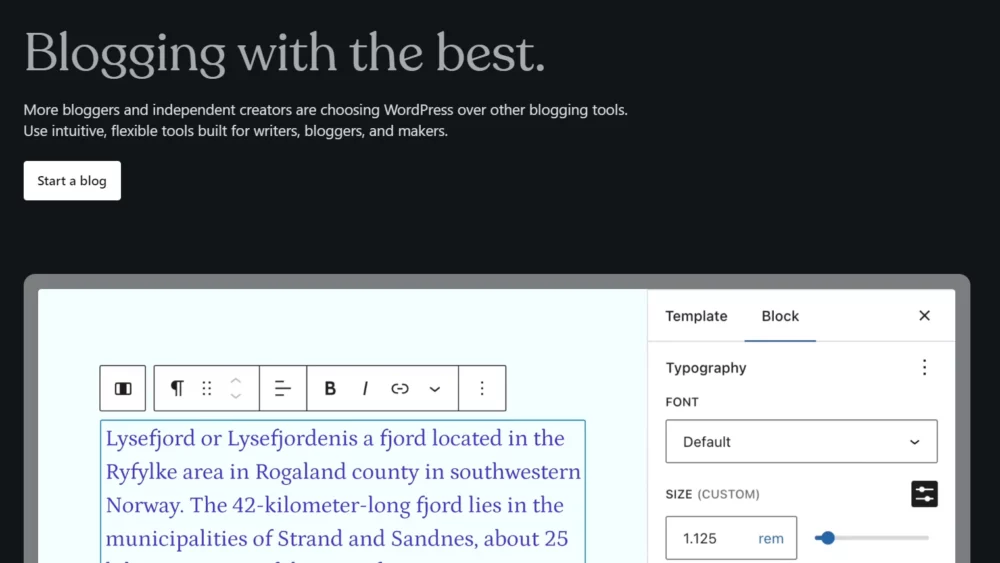
Before you start adding stuff to your WordPress site, make sure your main page and blog are set up right. Your main page is the first thing people see, so it should look good and tell them what your site is about. Your blog is where you share cool stuff and connect with your audience.
By setting up these pages first, your site will be organized and ready for visitors. Usually, WordPress shows your latest blog posts on the main page. But if you want a different setup, you can change it in the settings.
Go to your WordPress dashboard, click on Settings, then Reading, and choose what you want your main page to show. This will ensure that your site looks good and is easy to use right from the start.
2. Optimize permalinks
When you’re setting up your blog, one of the first things to think about is how your web addresses (URLs) will look. It’s important to choose a structure that’s easy for search engines to understand and for people to remember.
There are different options for URL structures, but I suggest using a custom one instead of one based on dates. Date-based structures with month and day or day and name can make your website’s layout confusing. It’s best to experiment with different options and pick the one that suits your blog the most.
3. Dynamic sitemap
A sitemap is like a map for your website, showing search engines where all your pages are. A dynamic sitemap is constantly updated and helps search engines and users navigate your site better.
On the other hand, a static sitemap doesn’t change much and can be hard to maintain.
Plugins for websites often offer dynamic sitemap options, which are more flexible and efficient. If you want to boost your website’s SEO, using a dynamic sitemap is the better choice.
4. Set up an automated image optimizer
To keep your WordPress site running fast, it’s important to make sure your images are optimized. This means making them smaller in size without losing quality.
Optimized images not only help your website load faster but also improve its ranking on search engines like Google.
The easiest way to optimize your images is to use a plugin. Plenty of plugins are available for WordPress that can do this automatically when you upload images to your site. Some plugins cost money, but many free ones work just as effectively.
5. Set up default title and meta descriptions
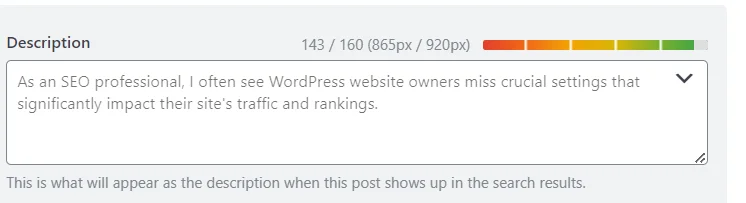
Many SEO plugins offer preset options for titles and meta descriptions, making it easier to optimize new pages for search engines. This is particularly helpful for large websites with lots of pages or teams that aren’t familiar with SEO.
By using these tools, you can ensure that potential visitors easily find your website.
For example, I use Yoast to set defaults for my blog posts. I’ve structured my title to be user-friendly and grabbed a short excerpt from the beginning of the blog post for the meta description. This is a simple setting that anyone can use to improve their SEO.
Protect your SEO with these WordPress security settings
SEO is starting to become a crucial element of website security. Website security has always been important, but it is becoming even more so as the web becomes more and more a part of our everyday lives.
Websites are now being used for everything from online shopping to online banking, and if a website is not secure, the consequences can be serious.
Websites that are infected with malware or engage in social engineering may face penalties from Google.
If your website is not secure, you could be losing out on potential customers and rankings in Google’s search engine. Website security is, therefore, an important element of SEO and should not be ignored.
6. Deactivate comments
While the value of comment sections for SEO is uncertain, they can pose security risks. Spammers often use them to add harmful links or attempt attacks, so it’s important to be cautious.
If you decide to have a comment section on your WordPress site, monitor it closely and remove any spam or suspicious comments. If you’re not willing to do this, consider turning off the comment section altogether.
7. Deactivate and remove XML-RPC
One common security risk in WordPress is brute force attacks on the XML-RPC file. This file allows remote access to your WordPress site, making it a target for hackers trying to guess usernames and passwords.
To protect your site, you can deactivate the XML-RPC file. This prevents remote access and disables features like pingbacks and trackbacks. While this may limit some functionalities, it increases security.
Here are three ways to deactivate the xmlrpc.php file on WordPress:
Use a plugin: Look for a plugin in the directory that removes xmlrpc.
Add code to functions.php: Paste the following code into the functions.php file:
add_filter(‘xmlrpc_enabled’, ‘__return_false’);
Disable it in the .htaccess file: Add the following code to your .htaccess file:
# Block WordPress xmlrpc.php requests
<Files xmlrpc.php>
order deny, allow
deny from all
</Files>
These methods help protect your WordPress site from brute-force attacks.
8. Set user permissions
If you are the manager of a WordPress site, it’s important to control who can access different parts of the site. This is where user permissions come in handy. User permissions let you decide what each person can do on the site.
For example, you might have writers who need to create content but shouldn’t be able to delete anything. Or you might have editors who can change content but shouldn’t be able to change site settings.
By setting user permissions, you can make sure that everyone has the right level of access. This keeps your site organized and prevents anyone from making changes they shouldn’t.
It’s also a good idea to review user permissions regularly to make sure they’re still accurate. People’s roles might change over time, so it’s important to keep permissions up to date.
WordPress has a handy guide that explains what each role can do, so you can set permissions accordingly.
9. Make sure all users have strong passwords with two-factor authentication
To make my WordPress site safe from hackers, I always have strong passwords and enable two-factor authentication (2FA).
Here’s why:
Strong Passwords: Hackers often try to break into sites by guessing passwords. They use huge lists of common passwords to do this. By creating a complex password that’s hard to guess, you make it much harder for them to get in.
Two-Factor Authentication (2FA): Even if a hacker manages to guess your password, 2FA adds an extra layer of security. It requires a second form of verification, like a code sent to your phone, before someone can log in. This makes it much harder for hackers to gain access, even if they have your password.
Many security plugins offer options to set up 2FA on your WordPress site. By using both strong passwords and 2FA, you can significantly improve your site’s security and protect it from unauthorized access.
10. Set up limited login attempts
A brute force attack occurs when someone repeatedly attempts to use different passwords until they find the right one. To prevent this on your WordPress site, you can set it up to prevent people from trying to log in too many times.
Let me explain to you how it works. After a certain number of failed login attempts, your site will block the attacker’s computer from trying again.
This makes it much harder for them to guess your password and get into your site. It’s like putting a lock on the door that only lets someone try to open it a few times before it stops them.
This simple step can add an extra layer of security to your WordPress site and help keep your information safe.
11. Auto-update Plugins
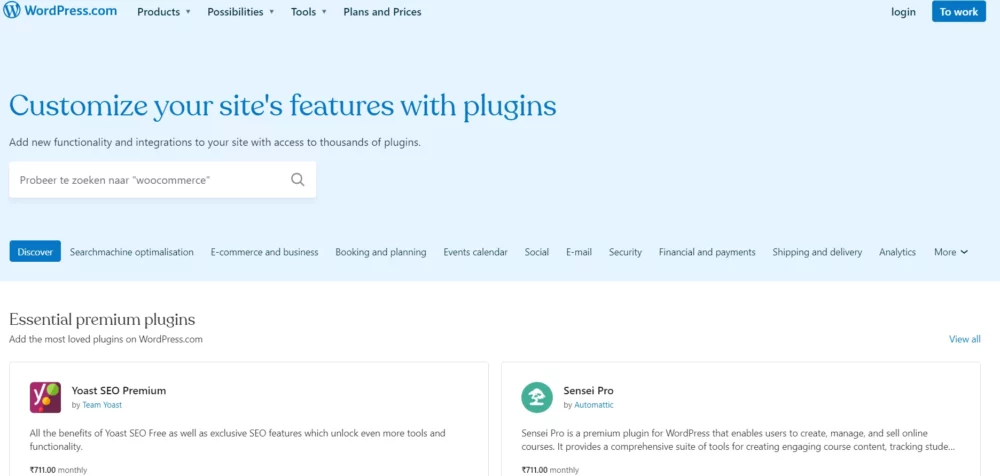
Many people are unaware that outdated plugins can make their websites vulnerable to attacks. If a plugin isn’t regularly updated, it could have weaknesses that hackers can exploit.
That’s why it’s a good idea to use plugins that update automatically. This way, you’ll always have the latest security patches without having to update each plugin yourself manually. It’s like having a security guard that keeps watch and fixes any holes in your website’s defenses automatically.
12. Set up Recurring Backups
In today’s digital world, having a strong security plan for your website is crucial. One of the top ways to safeguard your site is by having daily backups. If your site ever gets hacked or faces any security issues, having recent backups ensures you can restore it to a previous state.
While some plugins can handle backups, it’s often better to choose a WordPress host that manages backups for you.
You can be confident that your website’s data is safe and secure because your backups are performed regularly and reliably. It’s like having a safety net for your website, ready to catch it if anything goes wrong.
FAQs
❓Does WordPress support SEO?
Yes, WordPress.com is designed to be SEO-friendly, meaning it's optimized for search engines at a technical level. Additionally, as the site owner, you can optimize your content for better search engine visibility. For assistance with content optimization, we recommend following the tips provided on this page, along with utilizing resources from third-party tools you've used to assess your site's SEO.
👀Are there free SEO tools available for WordPress?
Yes, there are several free SEO plugins for WordPress, including Yoast SEO, Rank Math, All in One SEO Pack, SEOPress, and The SEO Framework. These plugins offer various features and benefits to help optimize your website for search engines. It's essential to explore each plugin's capabilities to determine which one best suits your website's needs.
🤔What are SEO plugins used for?
SEO plugins are additional tools that can be added to content management systems, browsers, and software solutions. These plugins enhance the functionality of the original software by providing features and tools specifically designed to improve search engine optimization, web analysis, online marketing, and other related tasks.
Quick links:
- LPagery Review : Bulk Create Pages in WordPress
- WordPress Coupon Codes : Get 50% OFF + Free Domain
- List of 13 Best WordPress CRM For Small Business in
- WordPress User Roles and Permissions
Wrapping up
As your website gets more traffic, it’s crucial to make sure it’s well-built.
Setting up the options we’ve discussed in this article is really important to getting your WordPress site ready for search engines. By following these tips, you’re laying a solid foundation for a website that can grow alongside your business.
Do let me know if you see any improvement in your site’s search engine rankings.
