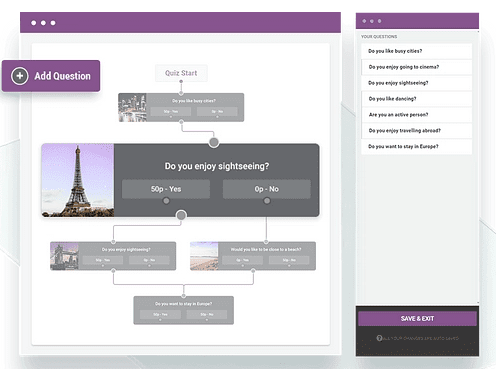Let’s look at Thrive Quiz Builder in this review.
A quiz is a great way to generate traffic and build a social media following, which is why BuzzFeed publishes so many.
But with so many quiz tools available, how do you pick one? There are a number of popular quiz plugins for WordPress, including Thrive Quiz Builder.
You’ll learn everything you need to know about Thrive Quiz Builder in this review, so you can determine whether it’s right for you. Here’s what we’ll do:
Content Outline
Thrive Quiz Builder Review 2026
What is Thrive Quiz Builder?
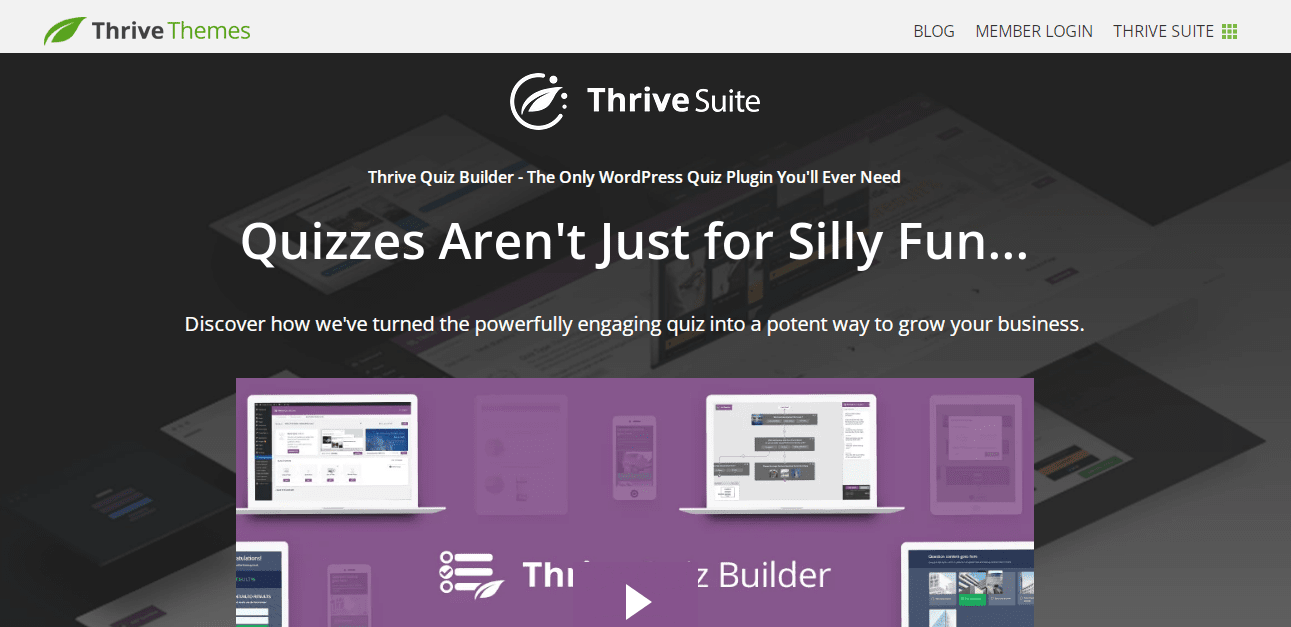
Create quizzes in seconds with Thrive Quiz Builder, even if the process of creating them takes hours.
The plugin resembles an iceberg and is used for WordPress.
Therefore, you can create attractive quizzes for your site that attract visitors, allowing them to submit their results to their friends.
When you have engaged visitors, you’ll see a lower bounce rate and more traffic on your Analytics dashboard.
True work, however, happens beneath the iceberg’s surface. The plugin provides visitors with guided and segmented experiences, increasing conversions.
The four steps are as follows:
- Find out what your visitors are interested in
- Based on their interests, provide content
- Visitors can be segmented based on their interests
- Optimize quiz conversions at key stages with A/B testing
Check out how it works in real life.
How to Create a Quiz using Thrive Quiz Builder?
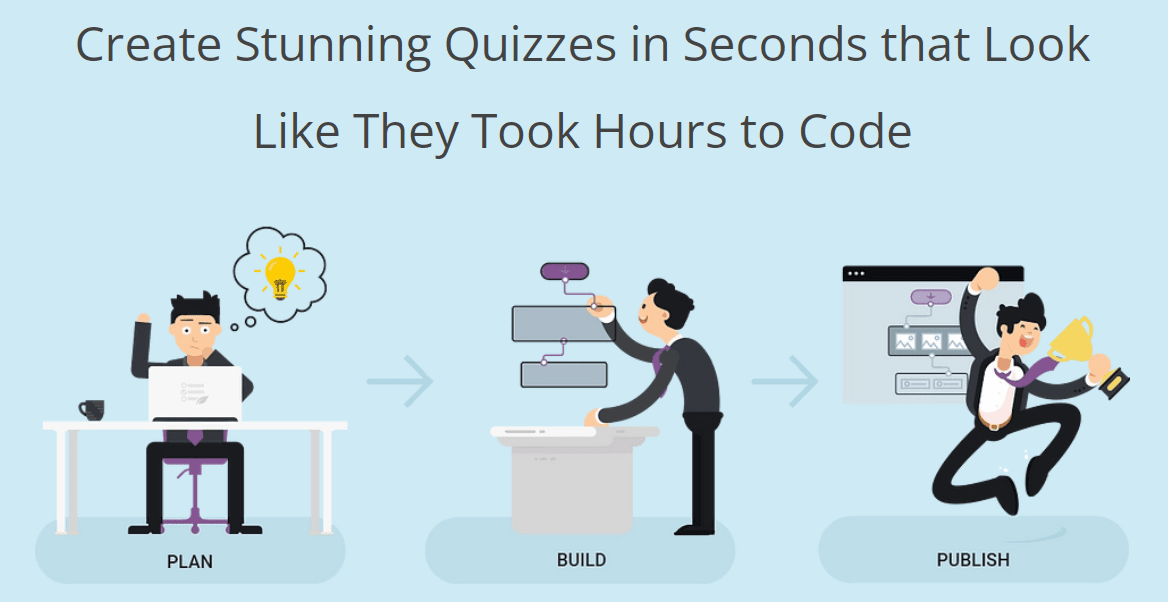
Thrive Quiz Builder can be found in the Thrive Dashboard once it has been installed and activated. The Quiz Builder is available here, so you can start creating quizzes instantly.
Extra options
You can add optional extras to your Thrive Quiz Builder quiz to drive engagement and conversions even further.
Here are some of them.
Social Badge
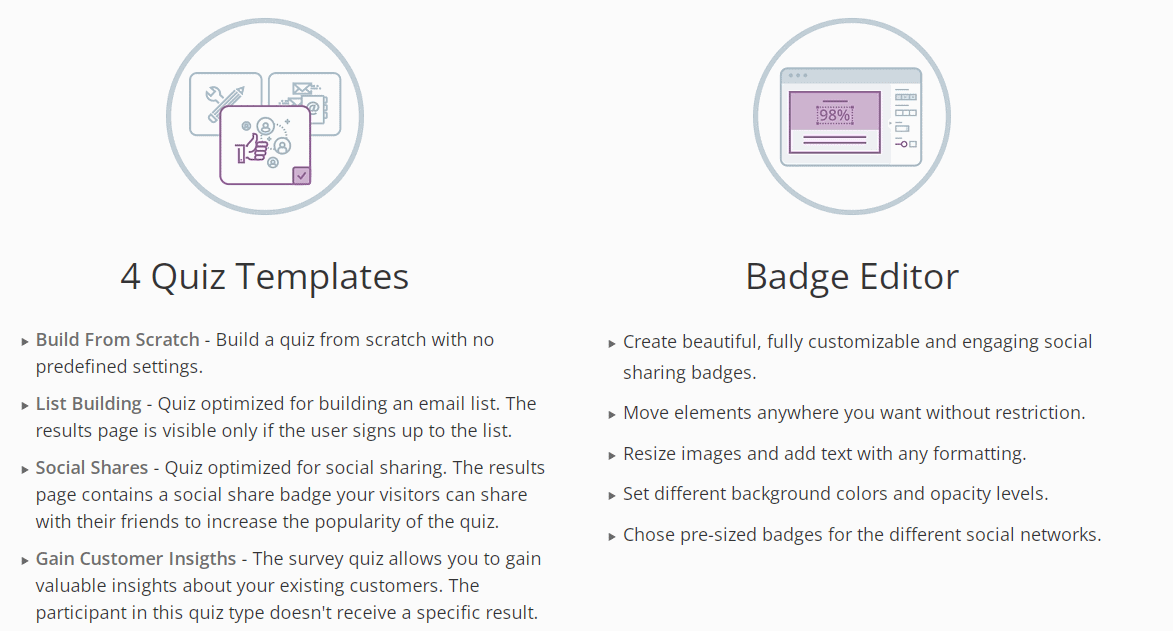
Create a customized image for the Social Badge that will lead to more shares.
You can choose from 5 different templates to help you create a social share badge after clicking Create a Social Share Badge.
Using the templates, you can completely customize them to suit your quiz and/or branding. You can see how I customized my template to fit the quiz content in the following example.
Click Save & Exit when you’re done.
Splash page and opt-in gate
Also, you can include the Opt-in Gate and Splash Page sections in your quizzes.
An introduction to the quiz is provided by the splash page. You can encourage your visitors to start the quiz by adding some information and a strong call to action.
It can also be customized according to your needs and style. Before receiving their results, people are encouraged to opt-in to your list with the Opt-in Gate.
Forms can be integrated with your chosen email service provider and can be customized.
Displaying your Quiz
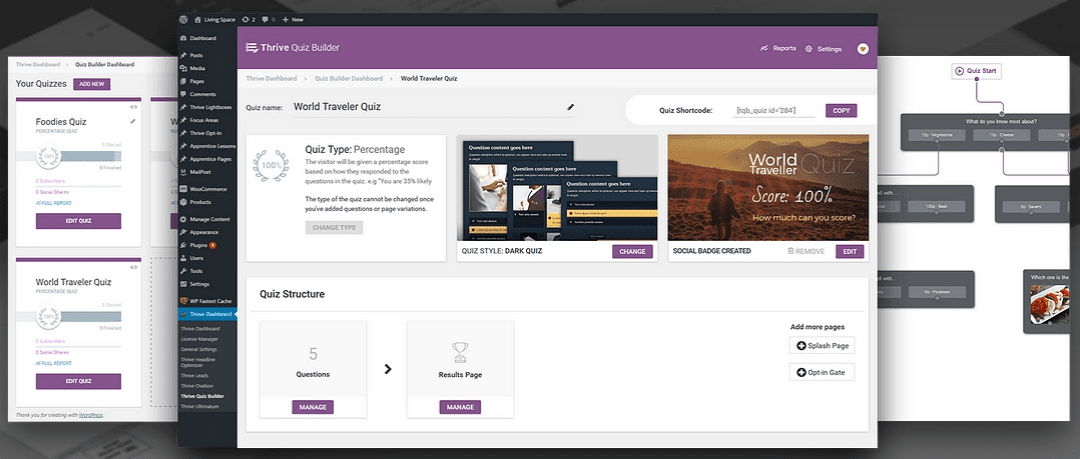
Your quiz can be published on your site very easily. To do so, copy the shortcode in the quiz dashboard.
Open the post or page you want the quiz displayed on and paste the shortcode directly into its editor.
You can use the shortcode block if you are using WordPress Gutenberg.
Thrive Architect has a Quiz Builder block if you are also using it to build your posts and pages. It’s easy to add it.
Your quiz will be ready as soon as you click publish.
Advanced Options
In addition to A/B testing, dynamic results, and analytics, Thrive Quiz Builder offers a number of advanced options to help you get more value from quizzes.
A/B testing
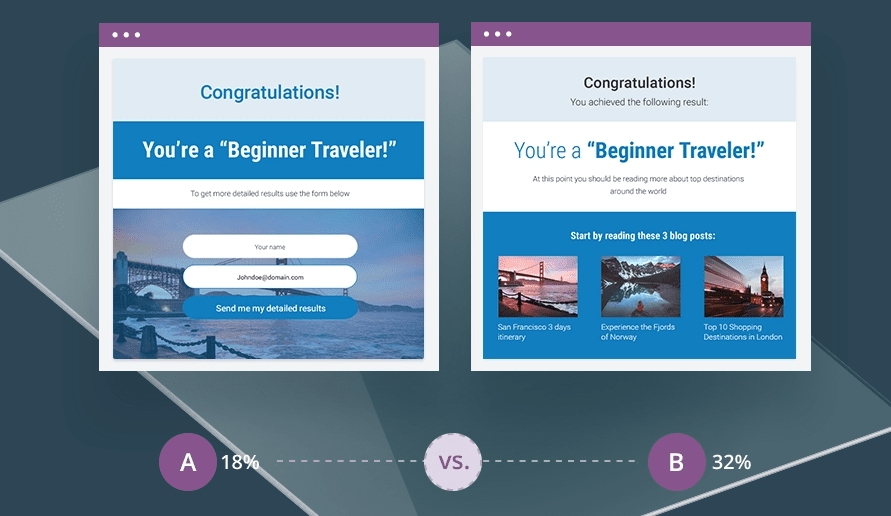
Test your quizzes on the splash page, opt-in gate, and results in page using the A/B testing features of Quiz Builder.
To increase conversions, click on the clone icon to create multiple variations of the page.
Dynamic Results
Your results page can be customized based on reader results using Thrive Quiz Builder.
Visitors are shown one of these images based on their quiz score. It is created using a dynamic content box on the results page that is set up with parameters that determine what type of content is triggered.
This is the most versatile element for any person looking to generate leads – from images and videos to buttons and registration forms.
Analytics reporting suite
Reports are an integral part of any quiz plugin. Thrive Quiz Builder is no exception.
You can easily track the performance of your quizzes with the reporting suite.
Reports can be accessed from your quiz dashboard. Those reports will be displayed in an overview with five ways to review them.
These include:
- Show report – Displays all available report types in a drop-down menu
- Source – Select the quiz you would like to see the results of
- Date interval – A period of time for reporting
- Graph interval – Choose between daily, weekly, and monthly interval periods
- Reset Statistics – Clears all collected statistics
Learn more about the four types of reports by reading on.
Type 1 – Quiz completion
This is where you can see the cumulative total of all quizzes completed over time. That means you’ve answered all the questions.
Type 2 – Quiz flow
Up to four quiz steps are included in this report. Users can identify each stage of the quiz where they abandoned it.
Type 3 – Questions
You can see how many questions were answered here. This tool is useful for understanding your visitors’ interests and conducting market research.
Type 4 – The users
The report allows you to see the time and date of the quiz as well as the IP address, result, and whether or not the user has generated a social badge.
In addition, you can view all the answers they have provided to your questions by selecting View.
Thrive Quiz Builder Pricing
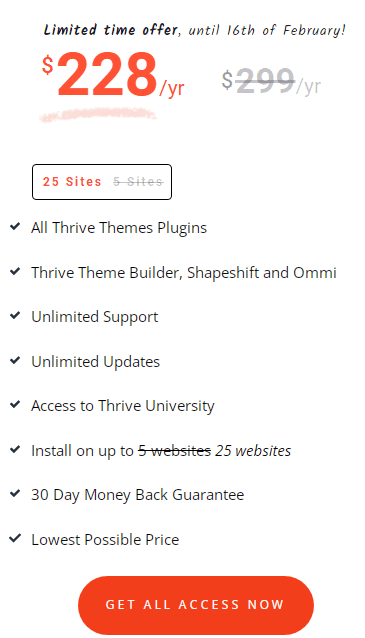
With the Thrive Suite, you can get Thrive Quiz Builder for $19/month (billed annually).
Included in this package are unlimited updates and support for up to 25 websites. There is also a licensing option for agencies.
Thrive Leads helps you build an email list, and Thrive Architect helps you create conversion-focused landing pages. These tools are also included in the price.
There’s a detailed breakdown of all the tools in our dedicated Thrive Suite review.
Today, there are Thrive Quiz Builder alternatives to choose from. SaaS platforms are the most popular ones. You aren’t restricted to WordPress with them, but they are usually pricier and have a limit on the number of quizzes or leads you can create.
Thrive Suite alone is a better value for money than some of these other tools, even if you spend just a few dollars on Thrive Quiz Builder.
Quick Links
Thrive Quiz Builder Review: Final Thoughts
Here are some final thoughts to conclude this review.
Is Thrive Quiz Builder recommended? Absolutely.
You can use it to create quizzes to drive traffic, social sharing, and email subscriptions. That would be my top recommendation for a WordPress plugin right now.
However, none of the software is perfect. It takes some time to get used to the quiz designer, for example. Do you find it useful? Perhaps.
There is no way to purchase the plugin separately. That is one of the most significant detractors. You will need to purchase the Thrive Suite, a WordPress conversion product collection.
When all you plan to use is the Thrive Quiz Builder, it may seem a waste to purchase the Thrive Suite. But let’s just take a moment to think about how much an equivalent SaaS quiz maker might cost.
A tool like this costs $47 per month (paid annually) for a website with 5,000 monthly visitors.
According to Thrive Suite, a website can have up to 25 visitors with approximately $19/month (paid annually).
A WordPress theme, opt-in form builder, landing page builder, and more are included. Sounds pretty good, right?
Ultimately, your needs are what matter. You can test Thrive Themes plugins risk-free for 30 days after you purchase them to see if they are right for you.