Many of us have heard of the term “URL“, but do you know what it means and how it impacts SEO?
Similar to how your home has an address, websites and web pages also have addresses called URLs.
These URLs help your computer find and display the correct web information when you click on links or enter them into your browser.
In this article, we’ll explain what a URL is and provide you with a comprehensive guide.
So, let’s begin!
Content Outline
What is a URL?
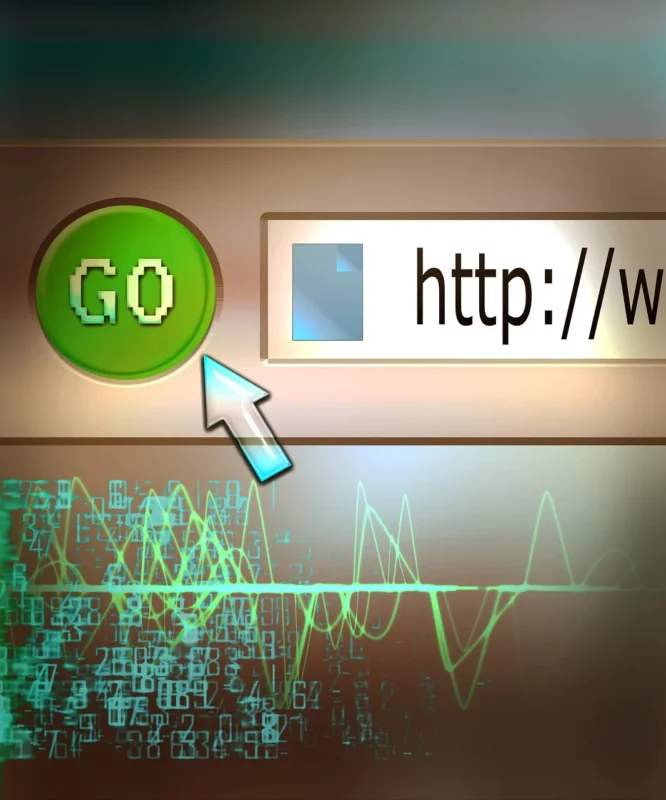
A URL, also known as a permalink in WordPress, stands for Uniform Resource Locator. It’s basically a web address that tells your computer where to find a webpage or file on the internet.
Now, every URL has different parts, and how you put them together can impact how secure your site is and how well it shows up in search results.
Next, we’ll break down the main parts of a URL.
Components of a URL
Protocol, domain, path, query, and fragment are the five main components of a URL.
Let’s take a closer look at them.
1. Protocol
The first part of any website URL includes a protocol that tells your computer how to retrieve data from servers and web pages. The most common protocols are “HTTP” and “HTTPS,” which you can spot by seeing a colon followed by two forward slashes.
Here are examples of URLs with “HTTP” and “HTTPS” protocols:
HTTP (Hypertext Transfer Protocol):
http://example.com/
HTTPS (Hypertext Transfer Protocol Secure):
https://example.com/
Difference Between HTTP vs HTTPS
These URLs demonstrate the use of the “HTTP” protocol for regular web browsing and the “HTTPS” protocol for secure web browsing, respectively.
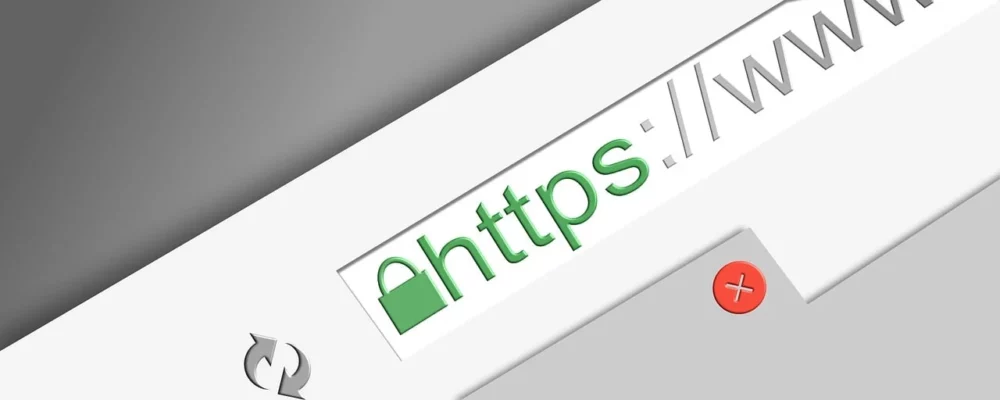
Websites using HTTPS provide an encrypted connection, which is more secure for transmitting sensitive information such as passwords or payment details.
2. Domain

The domain name is the part of the URL that identifies the specific website you’re visiting. It typically consists of two main parts: the website name and the top-level domain (TLD).
Examples of TLDs include:
“.com” – commonly used for commercial enterprises:
Website: example.com
“.org” – used for non-profit organizations:
Website: example.org
“.gov” – designated for government organizations:
Website: example.gov
“.edu” – reserved for educational institutions:
Website: example.edu
“.net” – often associated with networking groups:
Website: example.net
When you combine the website name and the TLD, you form the complete domain name, such as “https://www.bloggersideas.com/.” The choice of TLD can impact how users perceive your website, with “.com” being the most common and memorable. However, using TLDs like “.edu” or “.gov” can lend authority to your site.
It’s generally recommended to avoid less common TLDs like “.biz” or “.info,” as they may receive less traffic and could be associated with spam or less reputable websites.
3. Path (a.k.a The Slug)
The third part of a URL is called the path or slug. This part comes after the domain name and specifies the particular page or content within a website.
For example, in the URL “https://imagestation.com/ro/category/blogging/,” the path or slug is “/blogging/.” This tells the web browser to visit the “blog” page on the Imagestation website.
An SEO-friendly slug is a short, descriptive, and relevant term that accurately represents the content of the webpage. It helps both users and search engines understand what the page is about.
For instance, consider the URL “https://example.com/contact-us/.” In this case, “/contact-us/” is the slug, indicating that the webpage is the contact page on the example.com website.
Using clear and concise slugs enhances user experience. It improves search engine optimization by making it easier for users to navigate your site and for search engines to index your content.
4. Query
The fourth part of a URL is known as the query. This section is used to request additional information about a resource or to modify its behavior.
In a URL, the query begins with a question mark (?) and consists of one or more key-value pairs separated by ampersands (&).
For example, consider the URL “https://example.com/search?q=keyword.”
In this URL:
The query starts with “?q=keyword”.
“q” is the key, which stands for “query”.
“keyword” is the value representing the search term.
Another example could be a URL for filtering products on an e-commerce website:
“https://shop.example.com/products?category=electronics&price_range=100-500”
In this URL:
The query begins with “?category=electronics&price_range=100-500”.
“category” and “price_range” are keys.
“electronics” and “100-500” are the corresponding values, indicating the desired product category and price range.
The query part of a URL enables users to customize their browsing experience by specifying parameters such as search queries, filters, or preferences.
5. Fragment
The last part of a URL is called the fragment. It’s similar to a bookmark within a web page that allows the browser to jump directly to a particular section.
In a URL, the fragment begins with a hash sign (#) and often denotes a specific part or segment of the webpage.
For instance, in the URL “https://www.crowdmob.com/best-unique-jobs-for-college-students/#section-3”:
The fragment part is “#section-3”.
Clicking on this link would take you directly to the section of the webpage labeled “section-3”.
It’s akin to flipping to a specific page or chapter in a book using a bookmark. The fragment in a URL facilitates swift and precise navigation to a specific portion of a webpage.
Characters Allowed in URLs
In a URL, a set of characters is defined by the World Wide Web Consortium (W3C).
Characters that are reserved and unreserved are listed in the specifications.
Reserved Characters
URLs contain special characters that have specific meanings and cannot be used freely within the URL itself. These characters serve various purposes, such as separating different parts of the URL and encoding special characters.
Here are some important special characters in URLs:
- ? (question mark): This character is used to differentiate the URL path from the query parameters. It comes after the base URL and before the query parameters.
- & (ampersand): The ampersand symbol is used to separate different query string parameters within the URL. It appears between multiple parameters.
- = (equal sign): The equal sign is used to assign values to query string parameters. It separates the parameter name from its value.
- (hash or fragment): The hash symbol is used to indicate a specific section or fragment within a webpage. It comes after the URL and is followed by the fragment identifier.
- / (forward slash): The forward slash is used to divide various segments of the URL, such as the protocol, domain name, path, and subdirectories.
- : (colon): The colon symbol is used to denote the protocol in URLs, such as http:// or https://. It comes after the protocol name and before the domain name.
These special characters help structure and organize the information within a URL, allowing web browsers and servers to understand and interpret the URL correctly.
Unreserved Characters
Unreserved characters are those that you can use in a URL without needing to encode them because they don’t have any special meaning. They’re like the friendly characters of the URL world!
Here are some examples of unreserved characters:
- Alphanumeric characters: These are the regular letters from A to Z (both uppercase and lowercase) and numbers from 0 to 9. So, basically, any letter or number you’d find on your keyboard.
- (hyphen): You can use the hyphen as it is in URLs. It’s handy for separating words or adding clarity to your URL structure.
_ (underscore): This character is also safe to use directly in URLs. It’s often used to join words together or represent spaces. - . (period): The period is commonly used in URLs, especially in domain names and file extensions. It helps indicate different parts of a website’s address or file types.
These unreserved characters make URLs more readable and user-friendly, as you can use them without worrying about any special encoding. They’re like the trustworthy buddies of your URL, always ready to go along for the web ride!
Steps for Creating an SEO-Friendly URL for Your Website
You can align your URL with our SEO tips by following these steps.
Step 1: Include the Target Keyword in the URL
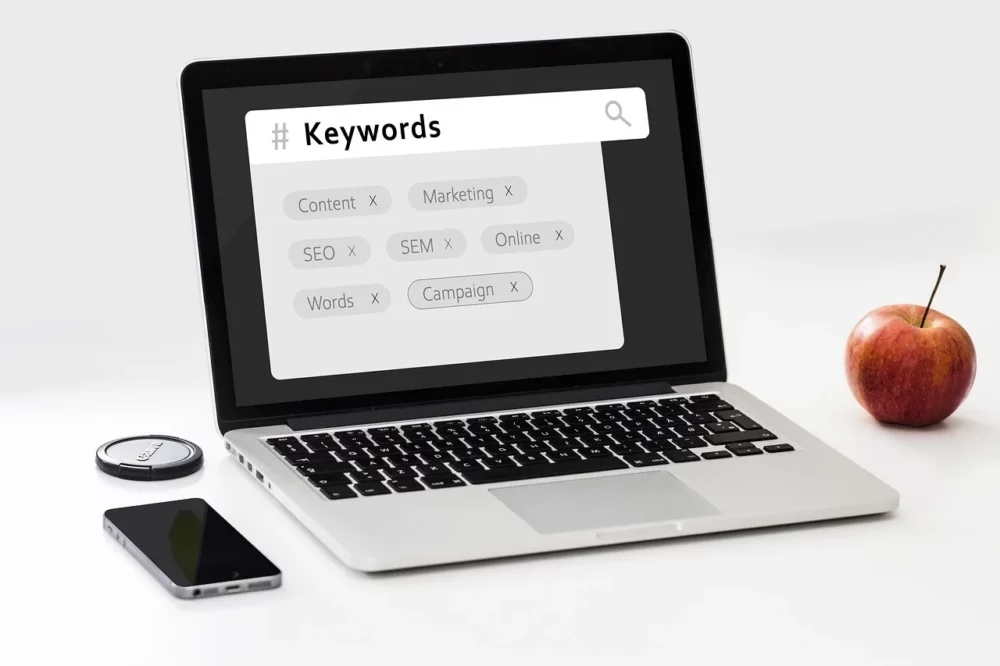
To make your website more visible on Google and improve its ranking, it’s important to use your target keyword in the URL.
For instance, if your keyword is “best-SEO-tips,” your URL should include it, like this:
https://www.bloggersideas.com/category/best-seo-tips/
Putting your keyword in the URL is essential because it tells Google what your webpage is all about. It’s like a signpost for both Google and visitors, making it easier for them to understand the content of your page.
Here are a few more examples:
If your keyword is “Healthy Recipes,” your URL could be:
https://www.example.com/healthy-recipes
For the keyword “Best Travel Destinations,” your URL might look like:
https://www.example.com/best-travel-destinations
And if your keyword is “Home Decor Tips,” your URL could be:
https://www.example.com/home-decor-tips
Using the keyword in the URL helps search engines match your webpage with relevant searches, ultimately leading more people to find and visit your site.
Avoid Keyword Stuffing
Keyword stuffing is when you use your keyword too many times in a webpage or URL to try to rank higher in search results quickly. It’s like trying to cheat the system.
This is not a good practice because it makes the URL look unnatural and spammy. It’s like repeating the same thing over and over, which doesn’t provide any additional value to users.
Here are other examples of keyword stuffing in URLs:
https://www.example.com/cheap-laptops-best-cheap-laptops-laptops-for-sale
https://www.example.com/healthy-recipes-quick-healthy-recipes-easy-healthy-recipes
https://www.example.com/travel-destinations-best-travel-destinations-top-travel-destinations
Using the keyword multiple times in this way doesn’t improve the quality of the content or help users. It’s better to focus on creating high-quality, relevant content that naturally includes the keyword without overdoing it.
Step 2: Keep URL as Short as Possible
An SEO-friendly URL should be short so that it’s easy for people and search engines to understand.
Here are some examples of short and readable URLs:
Long URL: https://www.example.com/cooking/recipes-for-delicious-homemade-meals
Short URL: https://example.com/cooking/homemade-meals-recipes
Long URL: https://www.example.com/travel/tips-and-tricks-for-planning-your-next-vacation
Short URL: https://example.com/travel/planning-next-vacation-tips
Long URL: https://www.example.com/fitness/best-exercises-to-stay-healthy-and-fit-during-lockdown
Short URL: https://example.com/fitness/lockdown-best-exercises
Avoid using Stop Words
Avoiding stop words in URLs is crucial because they can disrupt the clarity of your keyword. Stop words are common words like “the,” “and,” “in,” “at,” “as,” and “for.”
For example, consider the target keyword “best WordPress SEO tips.” Here are two versions of the URL:
Here are some examples of URLs with and without stop words:
With stop words: https://example.com/five-of-the-best-tips-for-improving-your-garden
Without stop words: https://example.com/best-tips-improving-garden
With stop words: https://example.com/top-10-reasons-why-the-customer-is-always-right
Without stop words: https://example.com/top-10-reasons-customer-always-right
With stop words: https://example.com/how-to-choose-the-perfect-wedding-dress-for-your-big-day
Without stop words: https://example.com/choose-perfect-wedding-dress-big-day
Step 3: Use a Hyphen to Separate Words in the URL
To make your website URL easier to read, it’s best to separate all the words with hyphens (-). This practice helps improve readability for both users and search engines, which is important for SEO.
For example, consider the following URL:
Original URL: https://example.com/howtouseyournewsmartphone
Improved URL with hyphens: https://example.com/how-to-use-your-new-smartphone
By adding hyphens between each word, the URL becomes more readable and easier to understand at a glance.
Here are some more examples of URLs improved with hyphens:
Original URL: https://example.com/bestbeachvacationdestinations
Improved URL with hyphens: https://example.com/best-beach-vacation-destinations
Original URL: https://example.com/quickandeasyrecipesforbusypeople
Improved URL with hyphens: https://example.com/quick-and-easy-recipes-for-busy-people
Original URL: https://example.com/importanthealthtipsforwomenover40
Improved URL with hyphens: https://example.com/important-health-tips-for-women-over-40
Step 4: Use only Lowercase Letters in the URL
It’s crucial to use lowercase letters in your URLs because that’s how most people type when searching online. If someone searches for your website using lowercase letters, but your URL has uppercase letters, they might land on a 404 error page instead of your site.
To avoid confusion and errors, always use lowercase letters in your URLs. This ensures that users can find your website easily, regardless of how they type their search queries.
For example:
Original URL: https://Example.com/TopProducts
Improved URL with lowercase: https://example.com/top-products
Original URL: https://AmazingDeals.com/NewArrivals
Improved URL with lowercase: https://amazingdeals.com/new-arrivals
Original URL: https://BestRecipesForYou.com/EasyMeals
Improved URL with lowercase: https://bestrecipesforyou.com/easy-meals
Step 5: Avoid Using Dynamic Parameters
Dynamic parameters in a URL are like instructions that tell the web browser where to go on a webpage. They’re handy because they can take you directly to a specific part of a long webpage instead of making you scroll all the way down.
You can spot dynamic parameters in a URL because they have special characters like question marks (?), ampersands (&), and equals signs (=). These characters help separate different pieces of information in the URL.
For example:
URL without dynamic parameters:
https://www.example.com/blog
URL with dynamic parameters:
https://www.example.com/blog?category=tech&article=123
In the second example, the dynamic parameters “?category=tech&article=123” tell the browser to show a specific article about technology with the ID number 123.
Why you Should Avoid Them at all Costs
Dynamic parameters in URLs can make them look messy and confusing. This messiness makes it tricky to optimize your keywords for search engines like Google.
When there are dynamic parameters in a URL, it’s tough for you or Google to figure out what the main keyword is. Plus, these parameters can make the URL longer, which isn’t great for SEO.
For example:
Clean URL without dynamic parameters:
https://www.example.com/blog
Messy URL with dynamic parameters:
https://www.example.com/blog?category=tech&article=123
In the second URL, the dynamic parameters “?category=tech&article=123” make it harder to tell what the main topic of the page is.
Step 6: Optimize the URL Structure by Reducing Folders in the URL
An SEO-friendly URL should avoid unnecessary folders, which are those extra words in the web address separated by slashes (“/”).
Let’s imagine you have an online bookstore with different book genres like fiction, non-fiction, and fantasy. Initially, your website URLs might look like this:
https://website.com/books/fiction
https://website.com/books/non-fiction
https://website.com/books/fantasy
A better way is to simplify the URLs by removing the “books” folder and using only the target keyword. So, the URLs become shorter and easier to remember, like this:
https://website.com/fiction
https://website.com/non-fiction
https://website.com/fantasy
By doing this, you can improve your website’s SEO because the URLs are cleaner and more focused on the main topic.
Why Reduce Folders in the URL Structure?
Having extra folders in your website’s URL can divert attention away from your main keyword.
Imagine you have a cooking website with recipes for different types of cuisine. Initially, your URLs might look like this:
https://cookingwebsite.com/recipes/italian/pasta
https://cookingwebsite.com/recipes/mexican/tacos
https://cookingwebsite.com/recipes/indian/curry
But it’s better to simplify the URLs by removing unnecessary folders and focusing on the main keyword. So, they become:
https://cookingwebsite.com/pasta
https://cookingwebsite.com/tacos
https://cookingwebsite.com/curry
By doing this, your website’s SEO improves because the URLs are cleaner and more directly related to the main keyword, making it easier for search engines like Google to understand and rank your content.
Types of URLs
URLs can be classified into different types. Let’s look at them one by one:
1. Absolute URLs
An absolute URL is the full web address that includes all the necessary components to locate a specific webpage or resource on the internet.
Imagine you’re giving someone directions to a specific building. Instead of just telling them the street name, you provide the entire address, including the street, city, state, and zip code.
Similarly, an absolute URL includes everything needed to direct your web browser to a specific webpage or resource online. It includes the protocol (like “https://”), the domain name (like “www.bloggersideas.com”), and any additional path or parameters needed to reach the desired location.
Here’s another example of an absolute URL:
https://example.com/about_us
In this URL, “https://” is the protocol, “example.com” is the domain name, and “/about_us” is the path to a specific page on the website.
2. Relative URLs
Relative URLs are like giving directions to someone within the same neighborhood. Instead of providing the full address with the street, city, and zip code, you only give them the directions from their current location.
Similarly, a relative URL provides the path to a specific webpage or resource relative to the current location within a website. It doesn’t include the protocol or domain name because the browser already knows the website’s address.
Here’s example of a relative URL:
../products/shoes
In this URL, the “..” indicates going up one level in the directory structure, then accessing the “products” directory and the “shoes” page within it.
3. Canonical URLs
Canonical URLs are like selecting the main entrance to a building among multiple doors. It’s the preferred version of a webpage’s address that you want search engines to recognize and prioritize.
Let’s say you have an e-commerce website, and some products can be accessed through different URLs, such as:
https://example.com/product/shoes
https://www.example.com/product/shoes
http://example.com/product/shoes
To avoid having search engines treat each URL as a separate page and potentially penalizing your site for duplicate content, you specify one URL (e.g., “https://example.com/product/shoes”) as the canonical version that search engines should prioritize.
4. Callback URLs
Think of a callback URL as your digital home address where you’re directed to after completing a task elsewhere online. It’s like getting sent back home after finishing something outside.
For instance:
After logging into a website successfully, you might get redirected to a specific page on that site, like your profile or dashboard.
When you make a payment online, you could be redirected back to the merchant’s website to confirm the transaction.
After subscribing to a newsletter or service, you might get sent back to the original website’s thank-you page or confirmation message.
In simple terms, a callback URL is where you end up after doing something on another website or service.
5. Vanity URLs
Vanity URLs are like personalized shortcuts for long web addresses. They’re easier to remember and often used to redirect to longer URLs.
For example:
Instead of sharing a lengthy link like “https://www.example.com/blog/article-title-here,” you might create a vanity URL like “www.example.com/article” for easier sharing.
A company might use a vanity URL like “www.companyname.com/careers” to direct visitors to their job opportunities page.
Social media platforms often use vanity URLs to make profile links shorter and easier to share, like “facebook.com/yourbrandname” or “twitter.com/yourusername.”
FAQs
❓Why are URLs important?
URLs are crucial for navigating the internet, linking resources, and ensuring web pages are accessible.
👀What is the difference between a URL and a URI?
A URI (Uniform Resource Identifier) is a broader term that includes URLs (which locate resources) and URNs (names that identify resources without specifying a location).
👉Are URLs and domain names the same?
No, a URL includes a domain name as part of its structure, but it also contains additional information like protocol and path.
🧐Can URLs affect SEO?
Yes, URLs can significantly impact SEO. Clear, descriptive URLs are more user-friendly and can improve a site's search engine ranking by making content easier to understand and index.
Conclusion
In summary, a URL acts as an internet address, guiding us to different web pages as we navigate the online world. Whether you’re surfing the web or creating your own site, knowing about URLs is crucial.
A properly structured URL can greatly boost your website’s SEO, ultimately enhancing its ranking and attracting more organic traffic. Therefore, URLs are pivotal in shaping the success of your website.
Lastly, it’s important to ensure that your URLs are concise, relevant, and easily understandable for both search engines and human users alike. By following these guidelines, you can optimize your website’s performance and maximize its visibility online.
